-
1. ManageArtworks
- Getting Started
- Super User
- Security and Permissions
- Dashboard
- Asset Library
- Reports
-
Workflow
- ManageArtworks Workflow
-
New Brand Design
- Project Initiation
- KLD/ED Inputs
- Design Brief Approval by Division
- Update Design Brief Details
- Design Brief Approval By Division (Updated Version)
- Design Brief Approval by Design Studio
- Concept Presentation By Designer
- Final Sign-Off
- Artwork Development & Proof Reading
- Artwork Approval by Division
- Artwork Approval By Reviewers
- QA Approval
- IDT Approval
- Artwork Release
- Purchase
- Soft Copy Validation
- Print Proof Signoff Design
- Product Code Linkage
- Modify Existing Artwork
- Activity Log
- Files
- Notification Emails
- Administration
- Viewer
- Workflow Actions
- User Creation
- Creation of New Position Code
-
2. Frequently Asked Questions (FAQ)
- Getting Started
- User Profile and Settings
- Dashboard
- Asset Library
- Reports
-
Workflow
- Project Initiation
- KLD/ED Inputs
- Design Brief Approval By Division
- Update Design Brief Details
- Design Brief Approval By Division (Updated version)
- Design Brief Approval By Design Studio
- Concept Presentation By Designer
- Update Concept Presentation by Designer
- Final Sign-Off
- Artwork Development and Proof Reading
- Artwork Approval By Division
- Artwork Approval By Reviewers
- QA Approval
- IDT Approval
- Purchase
- Soft Copy Validation
- Print Proof Signoff Design
- Administration
- Viewer
Clear History
Solution Overview
Customers leverage the automation capabilities of ManageArtworks Artwork Management System to streamline the Artwork Creation, Review and Approval Process.
Brief Description
ManageArtworks Artwork Management System has the following modules:
Dashboard
The welcome screen of the ManageArtworks application presents the user with a dashboard. The Dashboard has a set of tiles that provides real time data.
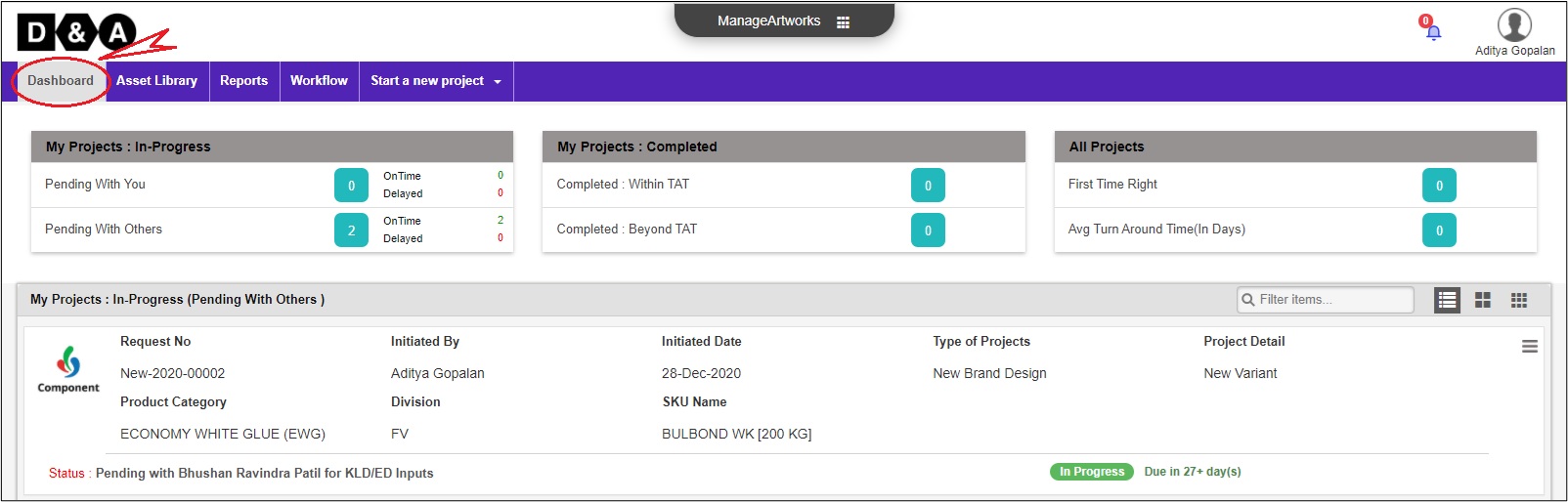 Go to Dashboard
Go to Dashboard
Asset Library
The Asset Library is the user interface for the Document Management System built into this application. It is a repository of files published through a Workflow.
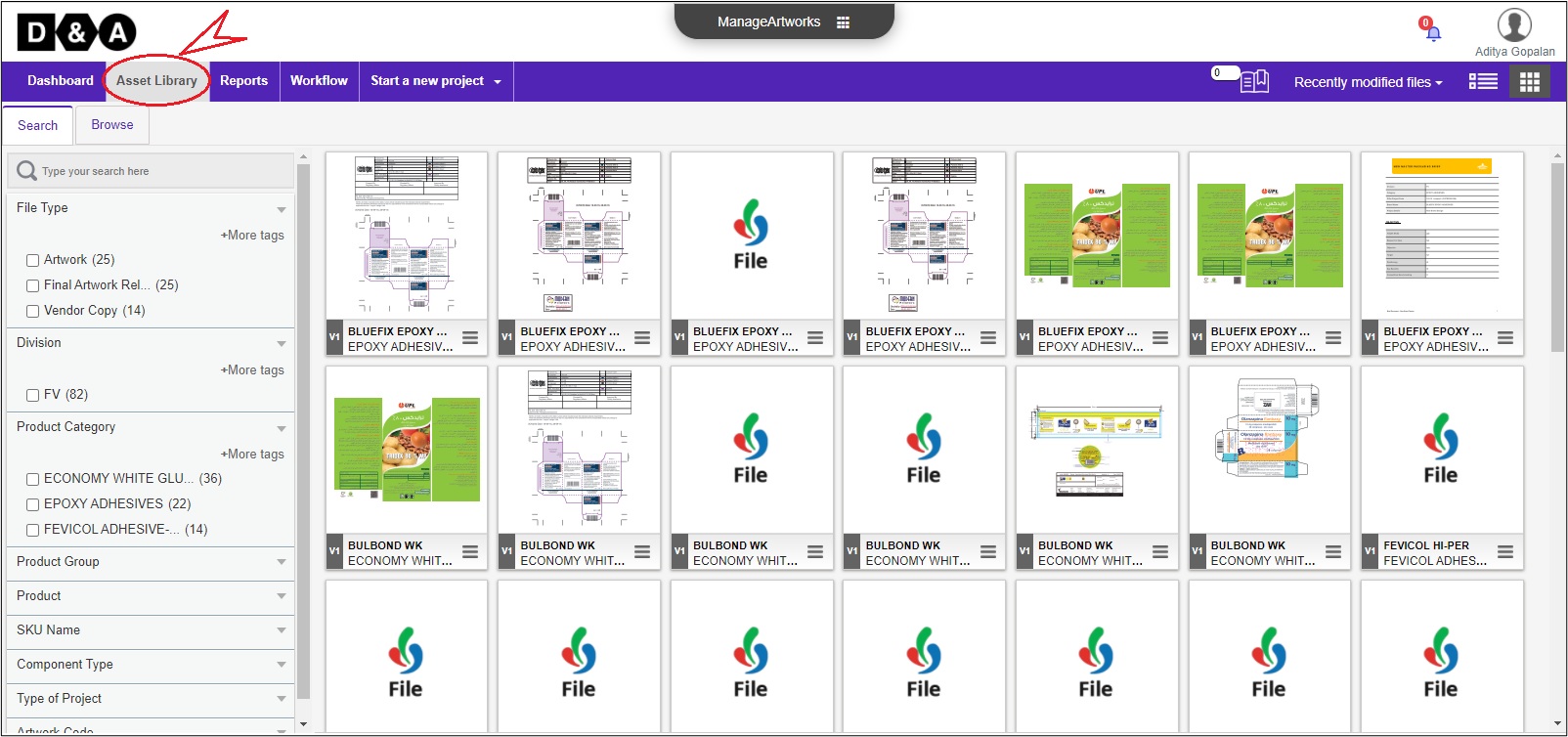 Go to Asset Library
Go to Asset Library
Reports
The ManageArtworks Artwork Management System has a Reports module that provides data for easy analysis and to support decision making.
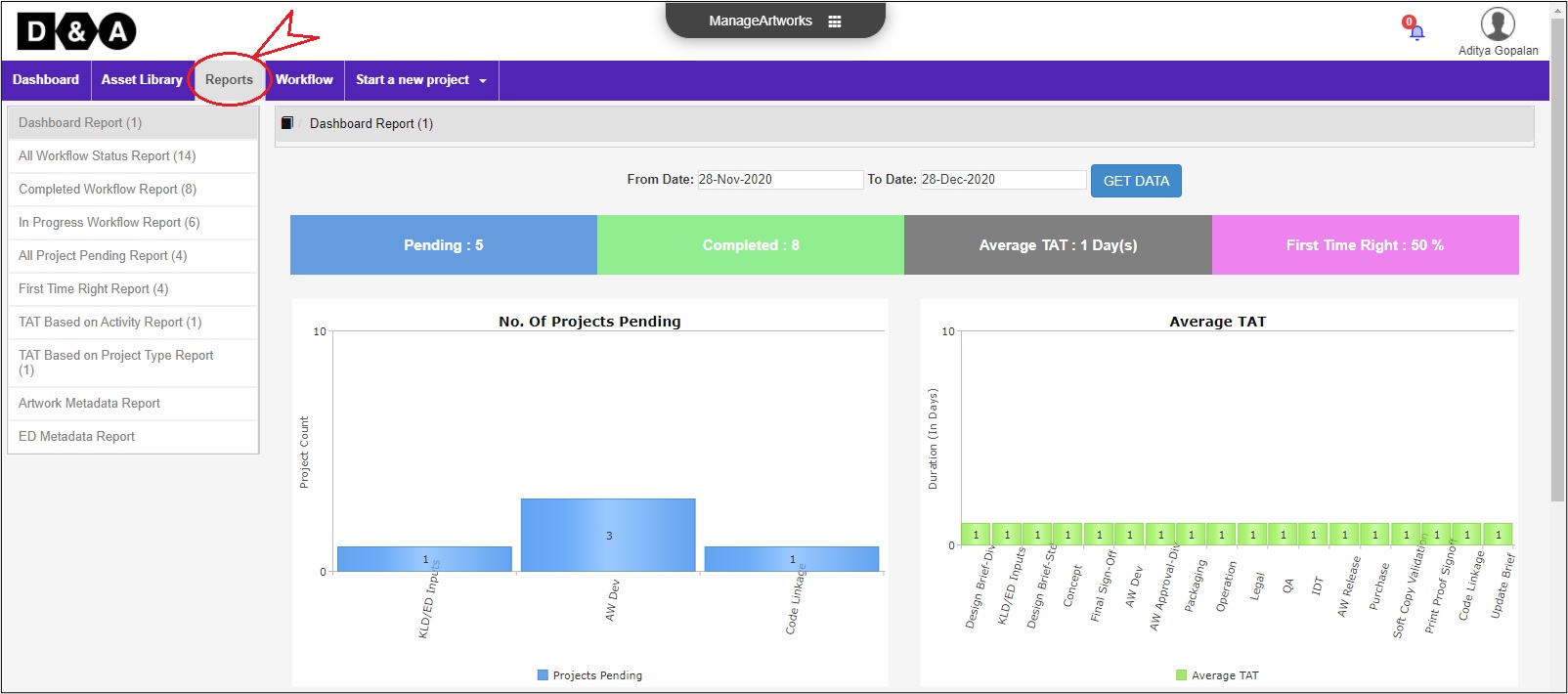 Go to Reports
Go to Reports
Workflow
To Initiate a new project, the user clicks Start a New Project from the home page or from within the workflow.
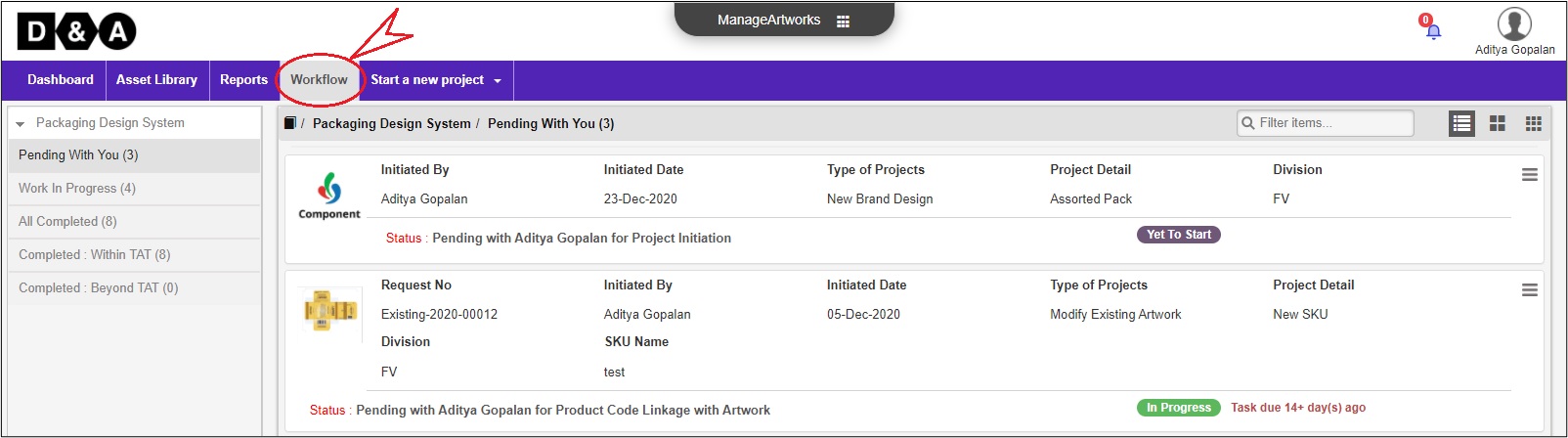 Go to Workflow
Go to Workflow
Administration
The Administrator tab is visible to those users who have been granted administrator rights. In ManageArtwork system displays User List under User Management.
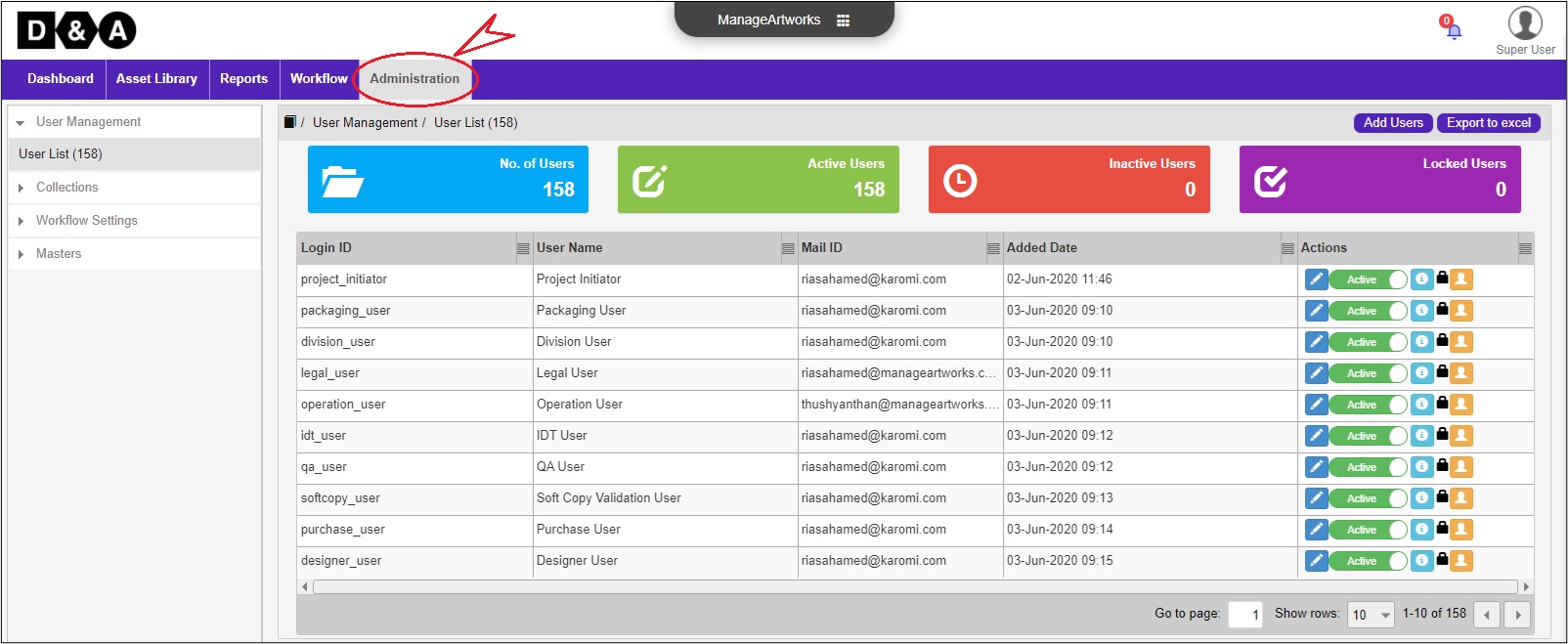 Go to Administration
Go to Administration
Start a New Project
The Administrator can assign rights to users such as the right to Initiate new project. Users with this right will see Start a New Project alongside the other tabs as shown in the image below:
 Go to Start A New Project
Go to Start A New Project
View Profile
The Users can view their profile information by clicking View Profile as shown in the image below:

Viewer
The ManageArtworks has a proprietary viewer that can be launched from the Asset Library or from within a workflow. For instance, when a user clicks a file in the Asset Library, it opens in our proprietary Viewer.
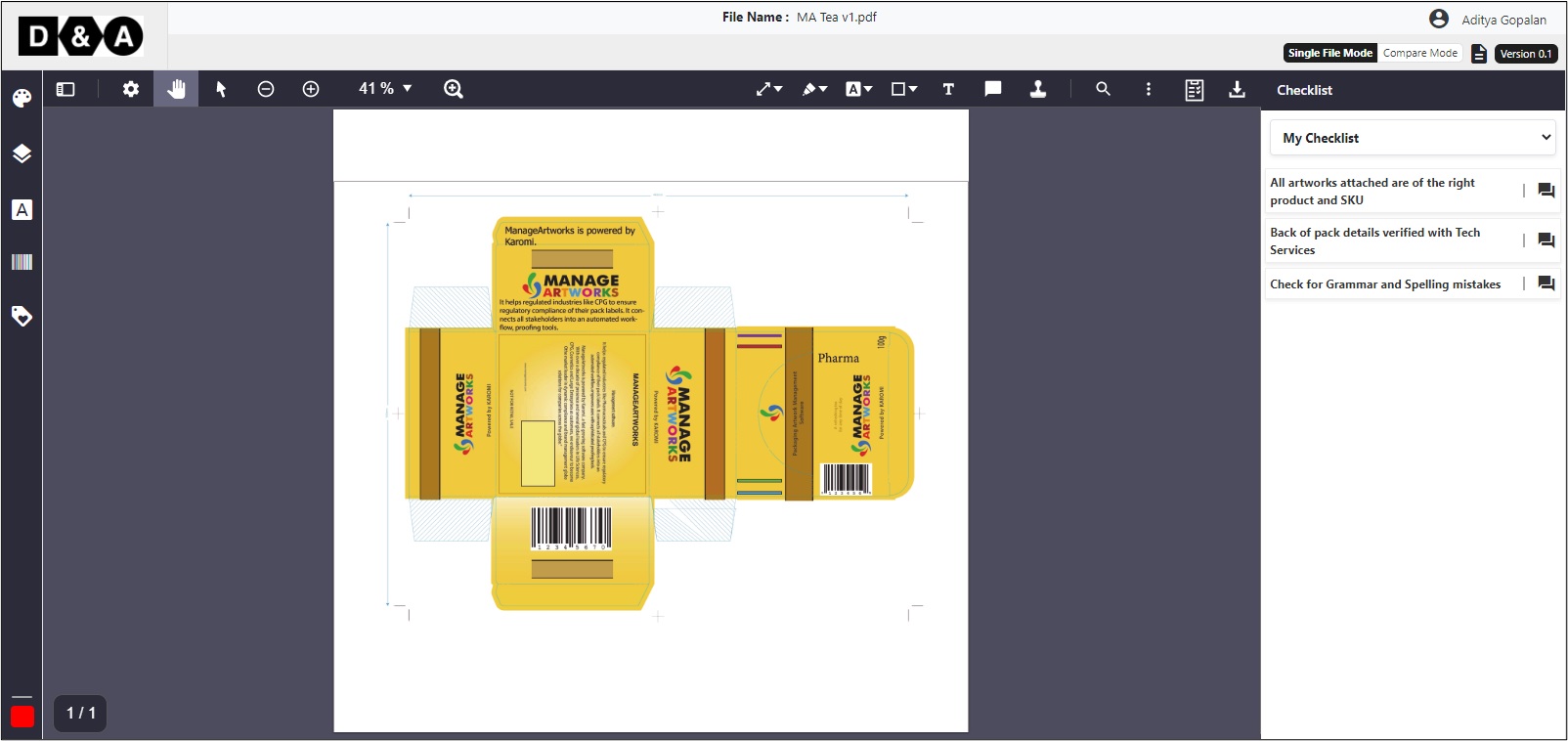 Go to Viewer
Go to Viewer
Powered by ManageArtworks