-
1. ManageArtworks
- Getting Started
- Super User
- Security and Permissions
- Dashboard
- Asset Library
- Reports
-
Workflow
- ManageArtworks Workflow
-
New Brand Design
- Project Initiation
- KLD/ED Inputs
- Design Brief Approval by Division
- Update Design Brief Details
- Design Brief Approval By Division (Updated Version)
- Design Brief Approval by Design Studio
- Concept Presentation By Designer
- Final Sign-Off
- Artwork Development & Proof Reading
- Artwork Approval by Division
- Artwork Approval By Reviewers
- QA Approval
- IDT Approval
- Artwork Release
- Purchase
- Soft Copy Validation
- Print Proof Signoff Design
- Product Code Linkage
- Modify Existing Artwork
- Activity Log
- Files
- Notification Emails
- Administration
- Viewer
- Workflow Actions
- User Creation
- Creation of New Position Code
-
2. Frequently Asked Questions (FAQ)
- Getting Started
- User Profile and Settings
- Dashboard
- Asset Library
- Reports
-
Workflow
- Project Initiation
- KLD/ED Inputs
- Design Brief Approval By Division
- Update Design Brief Details
- Design Brief Approval By Division (Updated version)
- Design Brief Approval By Design Studio
- Concept Presentation By Designer
- Update Concept Presentation by Designer
- Final Sign-Off
- Artwork Development and Proof Reading
- Artwork Approval By Division
- Artwork Approval By Reviewers
- QA Approval
- IDT Approval
- Purchase
- Soft Copy Validation
- Print Proof Signoff Design
- Administration
- Viewer
Clear History
Printing Type Master
Steps to add Printing Type details in the Printing Type Master as follows:
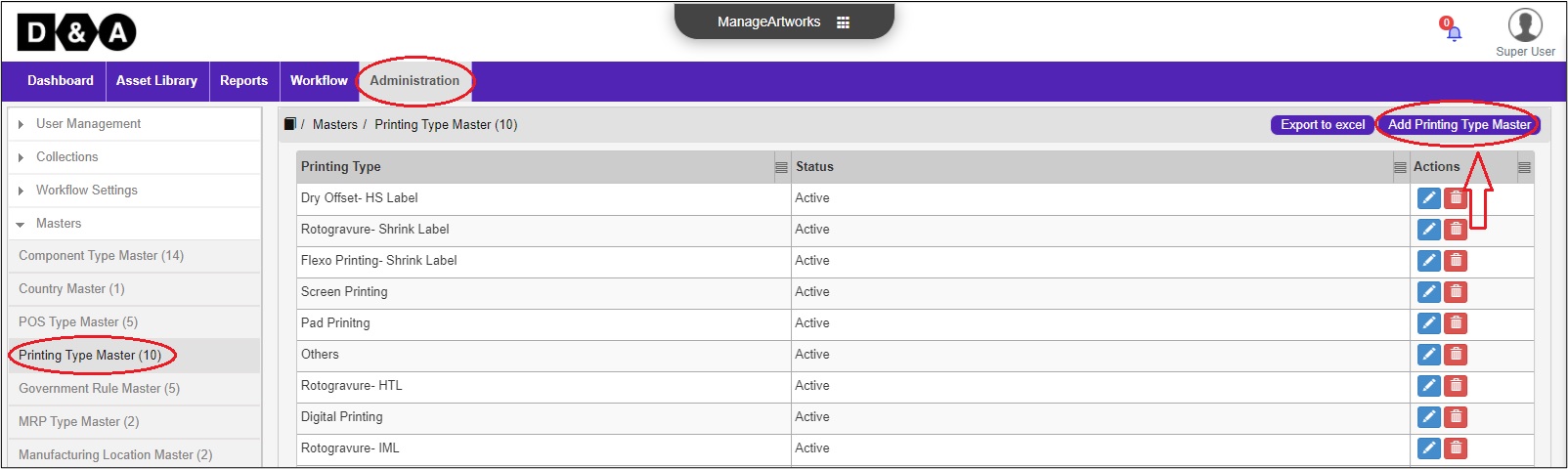
- Goto Adminstration-> Click on Masters folder.
- Under Masters click on Printing Type Master -> Click on Add Printing Type Master icon.
- A separate new tab is opened where the User needs to enter the required Printing Type details in the text field and Status to Active from the drop down.
- After entering the details, click on Save and close the window to save the details.
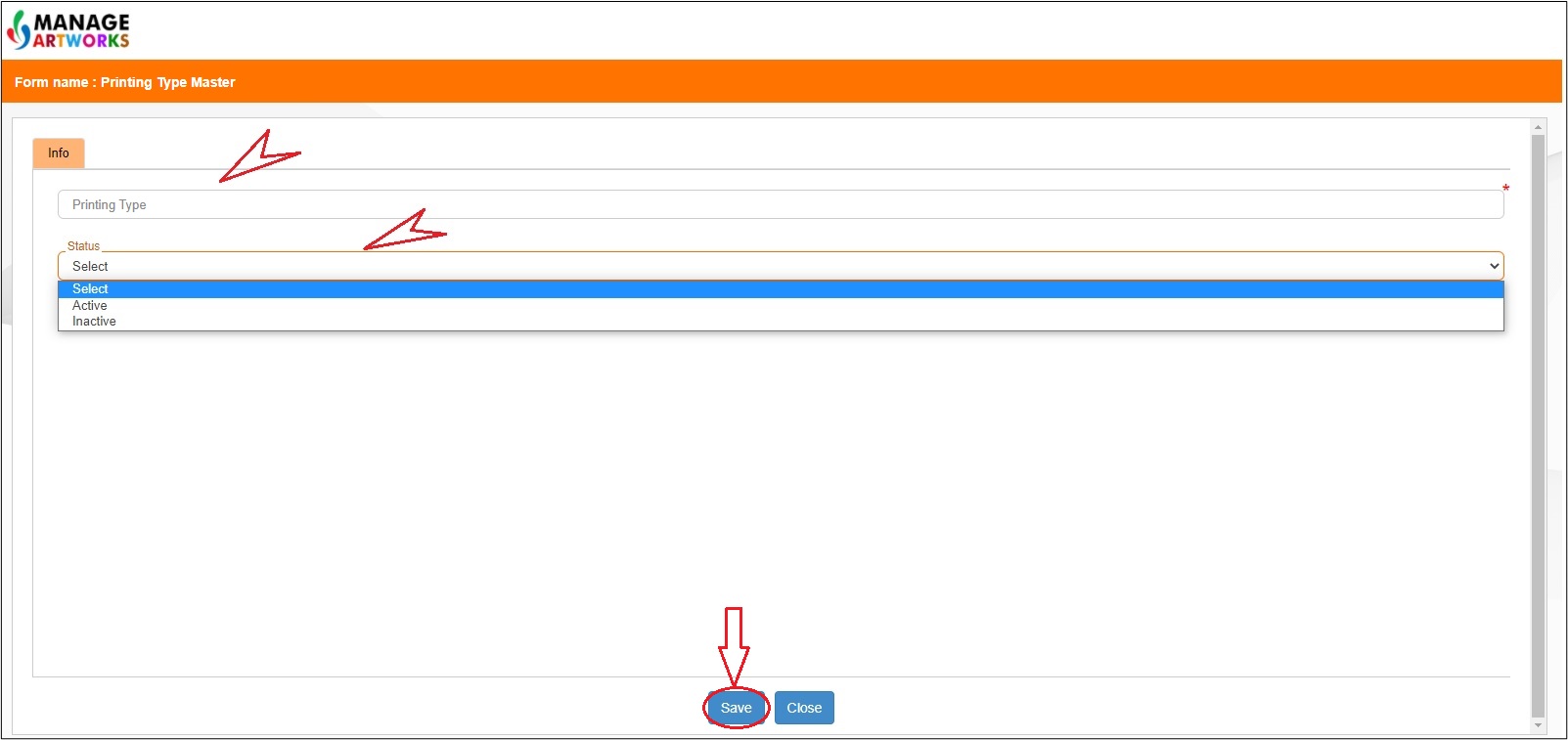 Once the User clicks on Save the following Printing Type details will be added to the Printing Type Master.
Once the User clicks on Save the following Printing Type details will be added to the Printing Type Master.
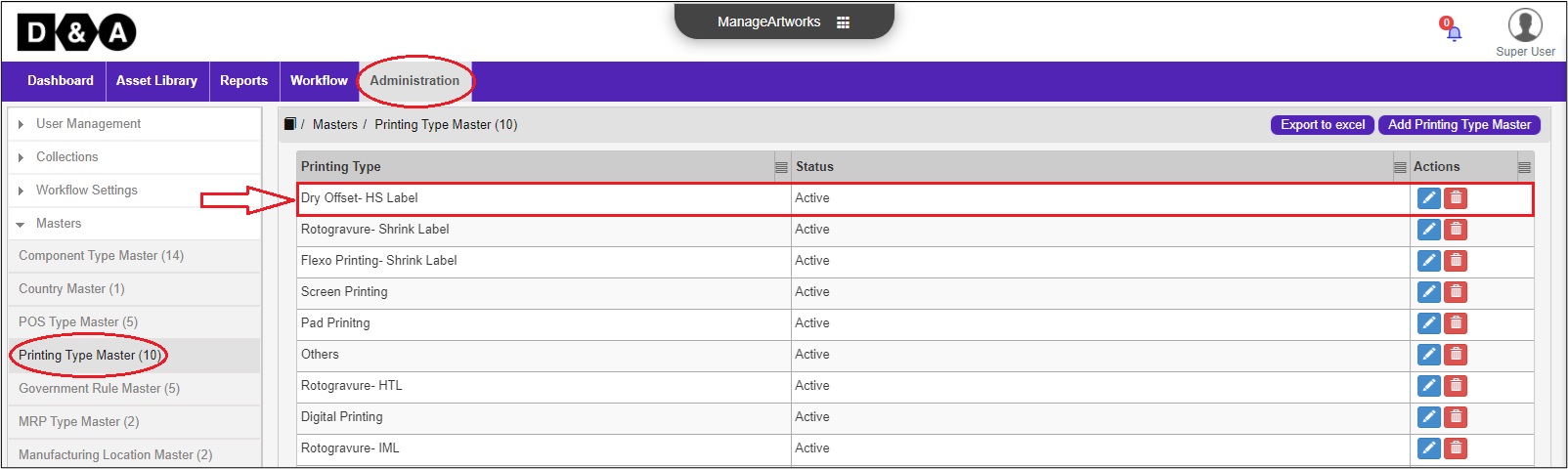 Note:
Note:
- Once the Printing Type details is added to the Printing Type Master it cannot be deleted.
- The added Printing Type details can be renamed by Editing and Status can be changed to Active or Inactive.
Powered by ManageArtworks