-
1. ManageArtworks
- Getting Started
- Super User
- Security and Permissions
- Dashboard
- Asset Library
- Reports
-
Workflow
- ManageArtworks Workflow
-
New Brand Design
- Project Initiation
- KLD/ED Inputs
- Design Brief Approval by Division
- Update Design Brief Details
- Design Brief Approval By Division (Updated Version)
- Design Brief Approval by Design Studio
- Concept Presentation By Designer
- Final Sign-Off
- Artwork Development & Proof Reading
- Artwork Approval by Division
- Artwork Approval By Reviewers
- QA Approval
- IDT Approval
- Artwork Release
- Purchase
- Soft Copy Validation
- Print Proof Signoff Design
- Product Code Linkage
- Modify Existing Artwork
- Activity Log
- Files
- Notification Emails
- Administration
- Viewer
- Workflow Actions
- User Creation
- Creation of New Position Code
-
2. Frequently Asked Questions (FAQ)
- Getting Started
- User Profile and Settings
- Dashboard
- Asset Library
- Reports
-
Workflow
- Project Initiation
- KLD/ED Inputs
- Design Brief Approval By Division
- Update Design Brief Details
- Design Brief Approval By Division (Updated version)
- Design Brief Approval By Design Studio
- Concept Presentation By Designer
- Update Concept Presentation by Designer
- Final Sign-Off
- Artwork Development and Proof Reading
- Artwork Approval By Division
- Artwork Approval By Reviewers
- QA Approval
- IDT Approval
- Purchase
- Soft Copy Validation
- Print Proof Signoff Design
- Administration
- Viewer
Clear History
Barcode
Displays information about Barcode on the PDF file, if any. Viewer reads barcodes in the artwork from left to right and also has the capability to generate Reverse Read Value (right to left). For the Reverse Read Value, the system identifies the barcode which is the direction-reversed version of the original barcode.
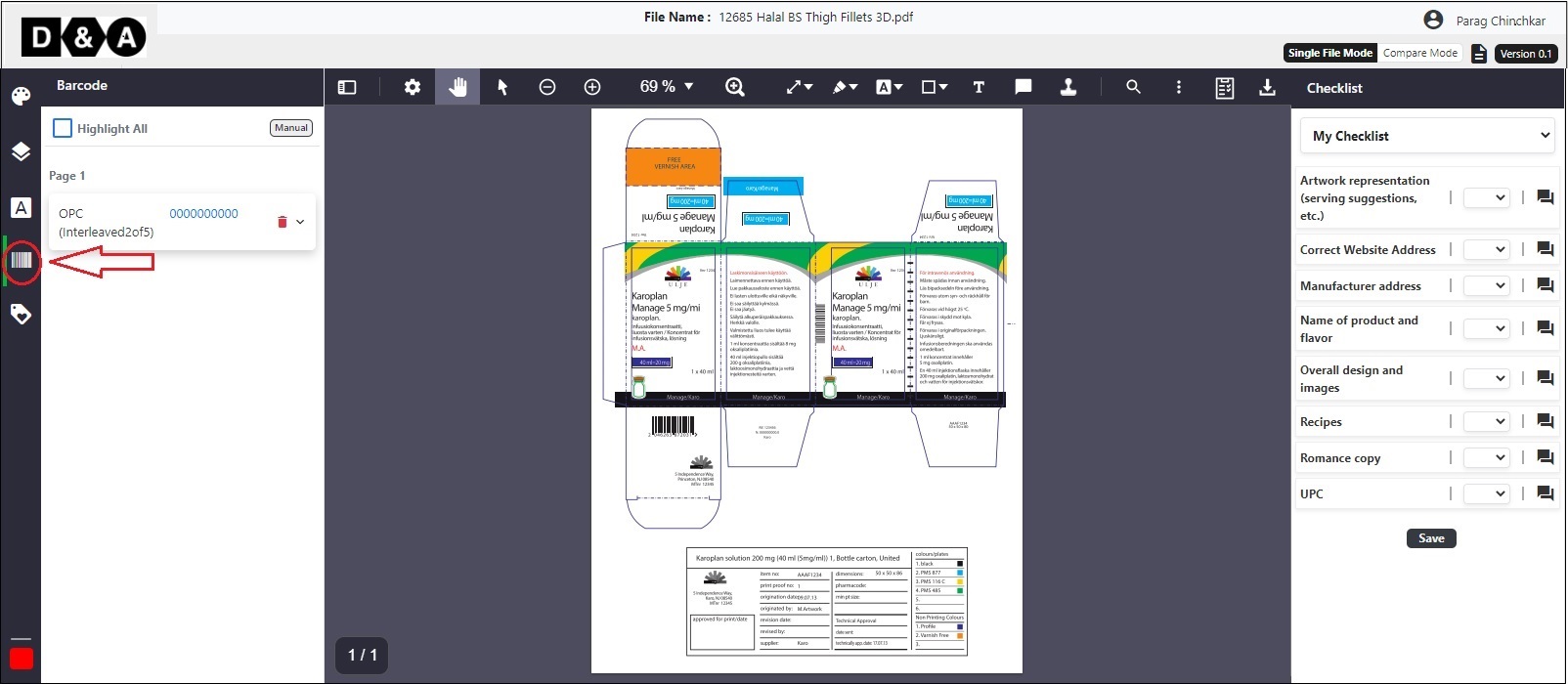 In the screenshot, the original barcode EAN8 value is 12345670. The Reverse Read Value is 07654321. The system identifies both barcodes regardless of their placement in the artwork and displays corresponding information. In the Barcode details like Type, Value, Class, Quality, Confidence, Direction and Parameter with Values and Grades are displayed by the system.
In the screenshot, the original barcode EAN8 value is 12345670. The Reverse Read Value is 07654321. The system identifies both barcodes regardless of their placement in the artwork and displays corresponding information. In the Barcode details like Type, Value, Class, Quality, Confidence, Direction and Parameter with Values and Grades are displayed by the system.
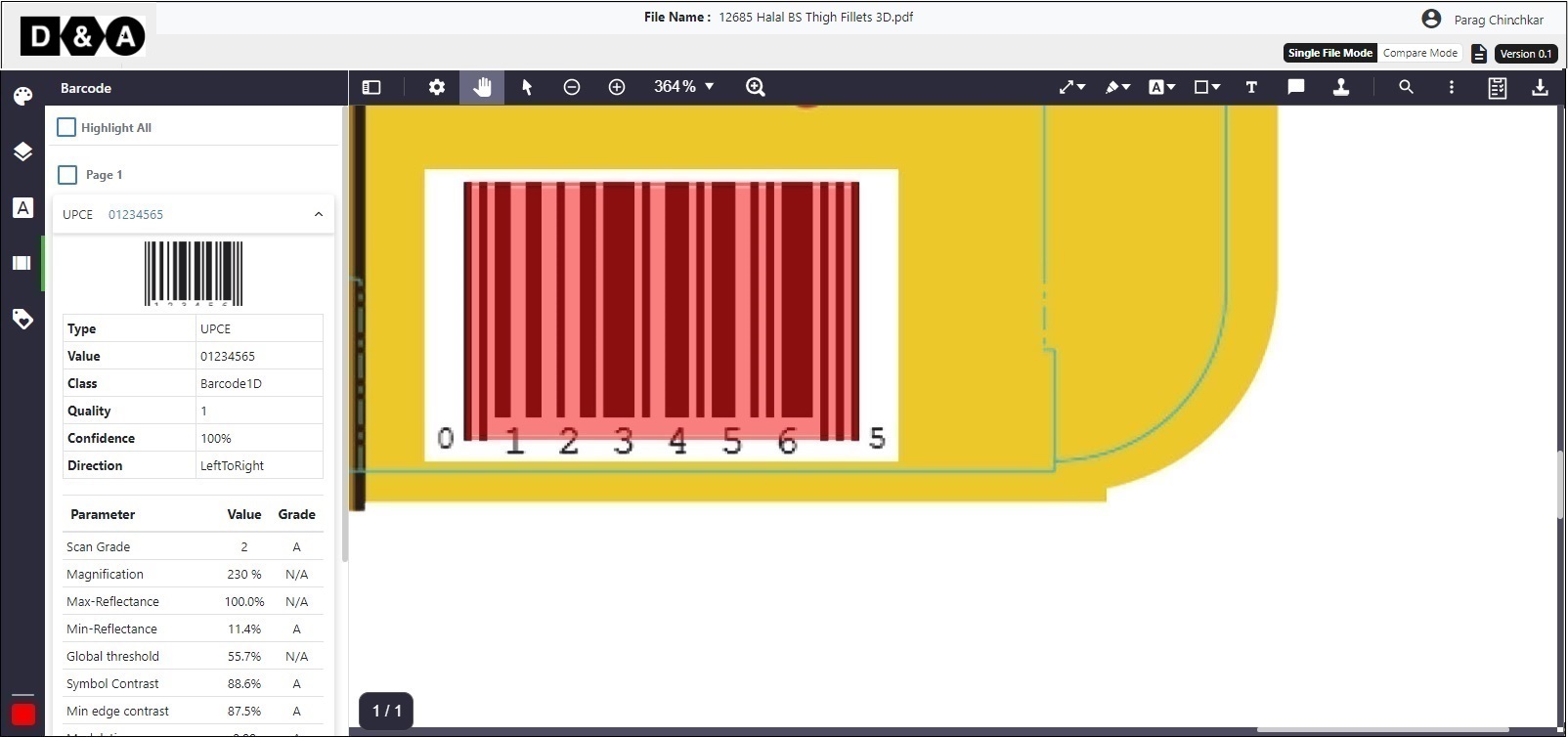 The User has an option to see all available Barcodes in an Artwork by clicking the Hightlight All tick box. Refer the image shown below.
The User has an option to see all available Barcodes in an Artwork by clicking the Hightlight All tick box. Refer the image shown below.
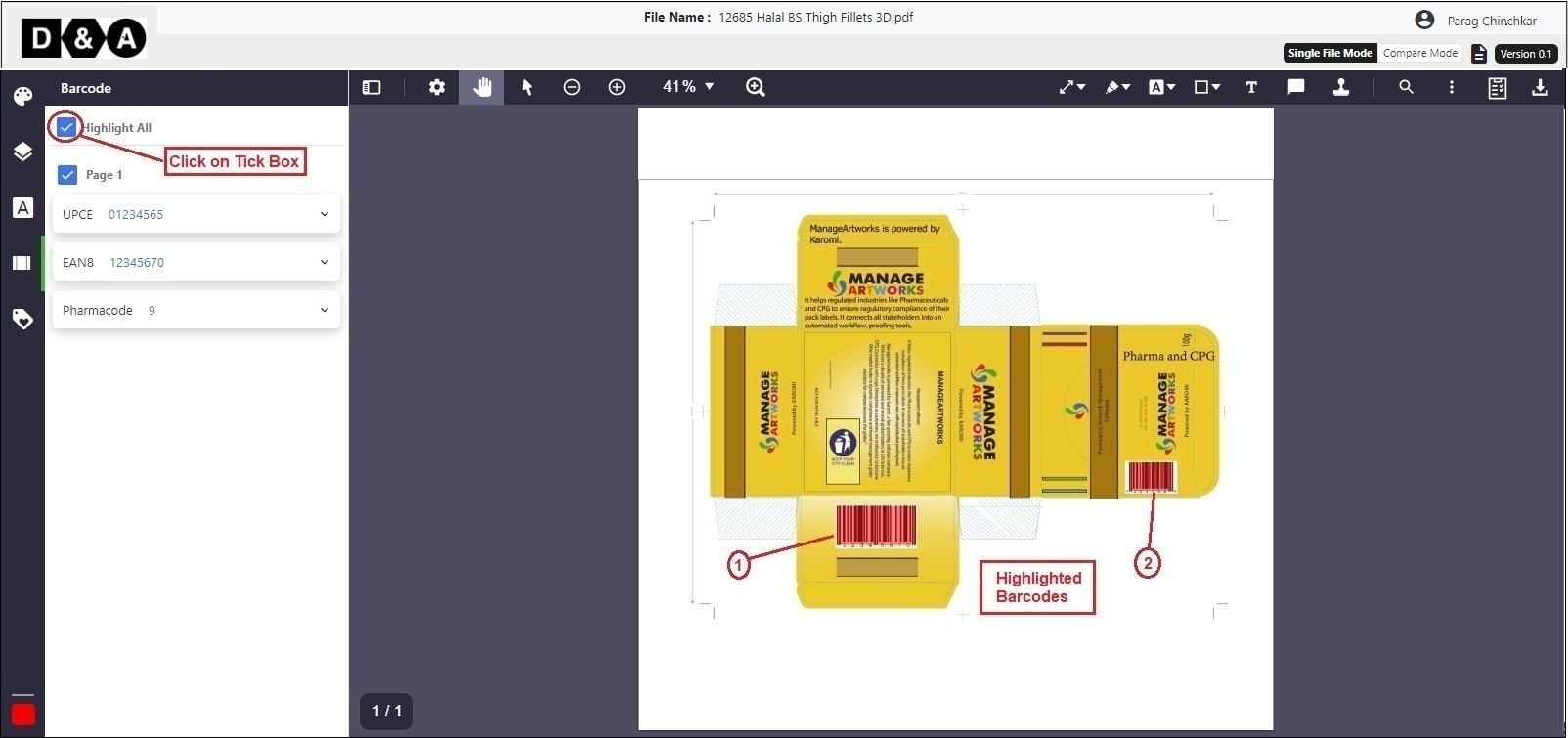
Manual Barcode
Steps to enable Manual Barcode
- Go to the viewer
- Click on Barcode tool icon
- Click on Manual icon
Refer the image shown below.
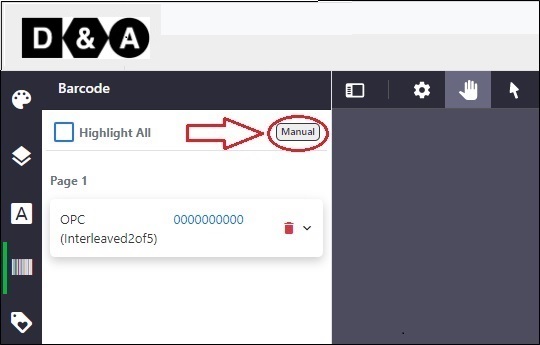 Click on Manual icon to enable manual option, now select the required Barcode available in the Artwork with the help of the mouser pointer. Refer the image shown below.
Click on Manual icon to enable manual option, now select the required Barcode available in the Artwork with the help of the mouser pointer. Refer the image shown below.
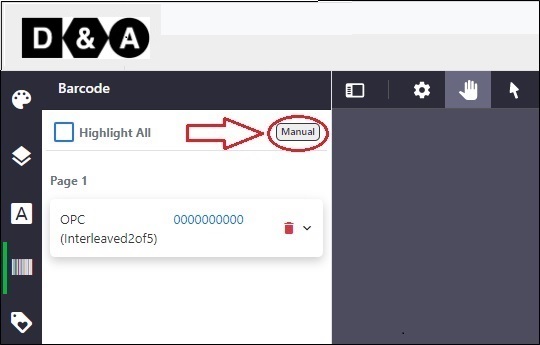
After selecting the Barcode click on Generate icon to generate Barcode details in an Artwork. Please wait until a Confirmation message appears on the screen as shown below.
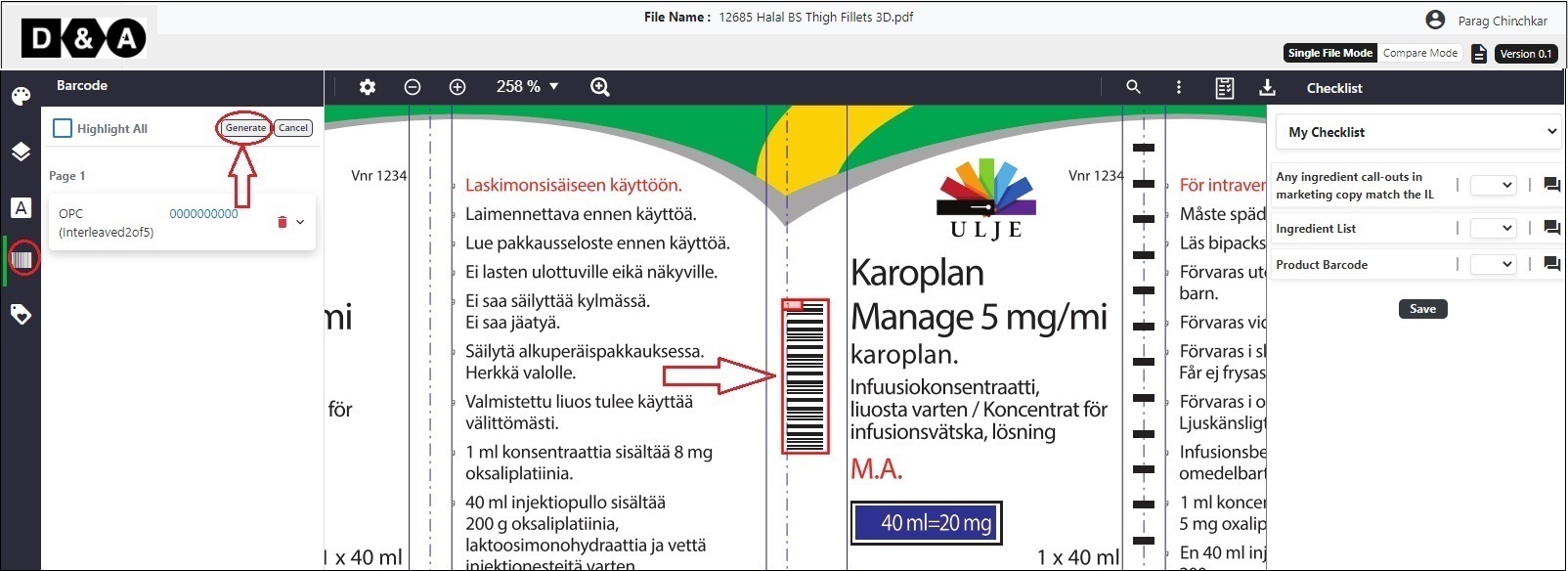
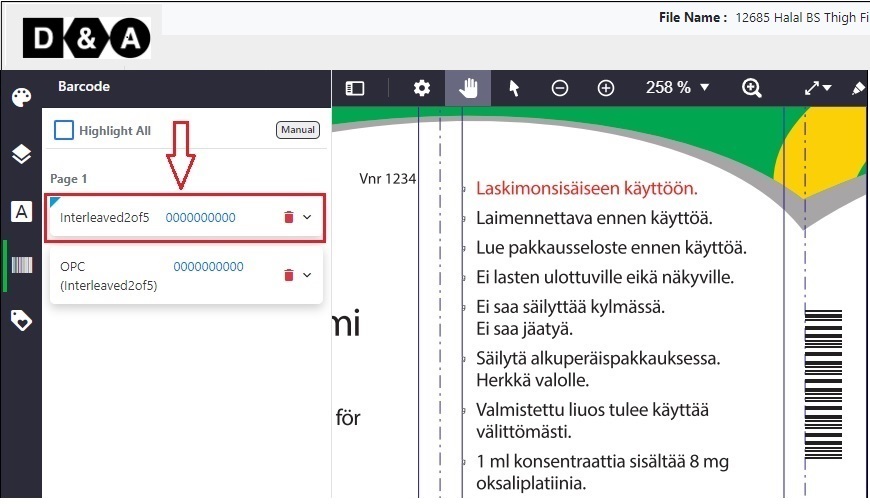 The Barcode details are generated successfully.
The Barcode details are generated successfully.
The generated Barcodes can be deleted from the barcodes tool bar by clicking on the Delete icon as shown below.
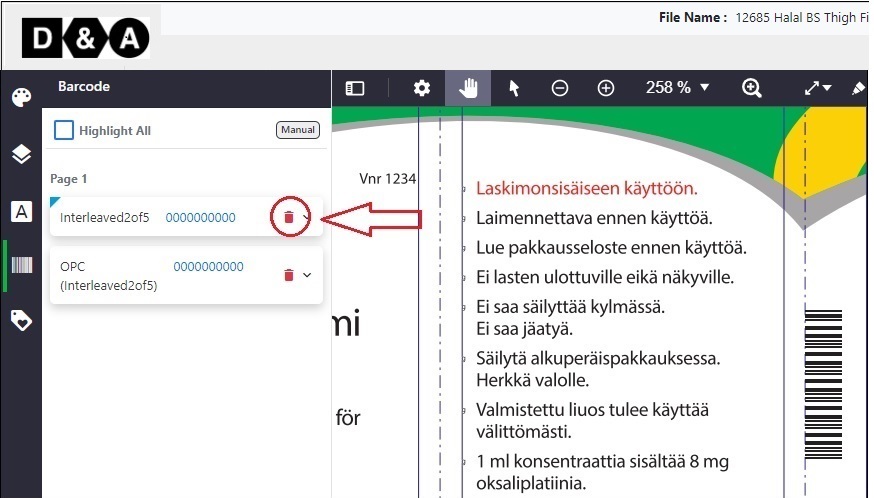 A confirmation message appears on the screen. Click Delete to delete the barcode.
A confirmation message appears on the screen. Click Delete to delete the barcode.
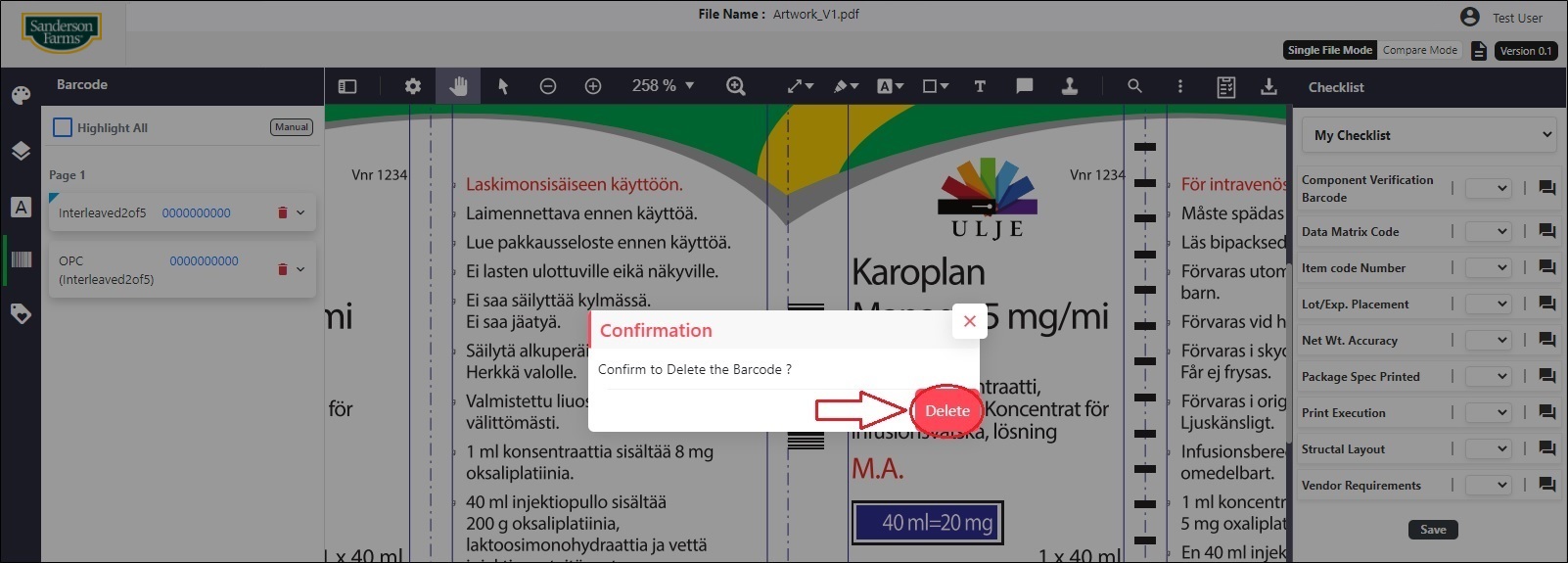
Powered by ManageArtworks