-
1. ManageArtworks
- Getting Started
- Super User
- Security and Permissions
- Dashboard
- Asset Library
- Reports
-
Workflow
- ManageArtworks Workflow
-
New Brand Design
- Project Initiation
- KLD/ED Inputs
- Design Brief Approval by Division
- Update Design Brief Details
- Design Brief Approval By Division (Updated Version)
- Design Brief Approval by Design Studio
- Concept Presentation By Designer
- Final Sign-Off
- Artwork Development & Proof Reading
- Artwork Approval by Division
- Artwork Approval By Reviewers
- QA Approval
- IDT Approval
- Artwork Release
- Purchase
- Soft Copy Validation
- Print Proof Signoff Design
- Product Code Linkage
- Modify Existing Artwork
- Activity Log
- Files
- Notification Emails
- Administration
- Viewer
- Workflow Actions
- User Creation
- Creation of New Position Code
-
2. Frequently Asked Questions (FAQ)
- Getting Started
- User Profile and Settings
- Dashboard
- Asset Library
- Reports
-
Workflow
- Project Initiation
- KLD/ED Inputs
- Design Brief Approval By Division
- Update Design Brief Details
- Design Brief Approval By Division (Updated version)
- Design Brief Approval By Design Studio
- Concept Presentation By Designer
- Update Concept Presentation by Designer
- Final Sign-Off
- Artwork Development and Proof Reading
- Artwork Approval By Division
- Artwork Approval By Reviewers
- QA Approval
- IDT Approval
- Purchase
- Soft Copy Validation
- Print Proof Signoff Design
- Administration
- Viewer
Clear History
Design Brief Approval by Design Studio
The User in the workflow whose role is to Design Brief Approval by Design Studio gets an email notification.
Within ManageArtworks the same notification can also be found in User's welcome screen Dashboard under My Inbox (Pending With Me) under Workflow tab. Refer to the image shown below.
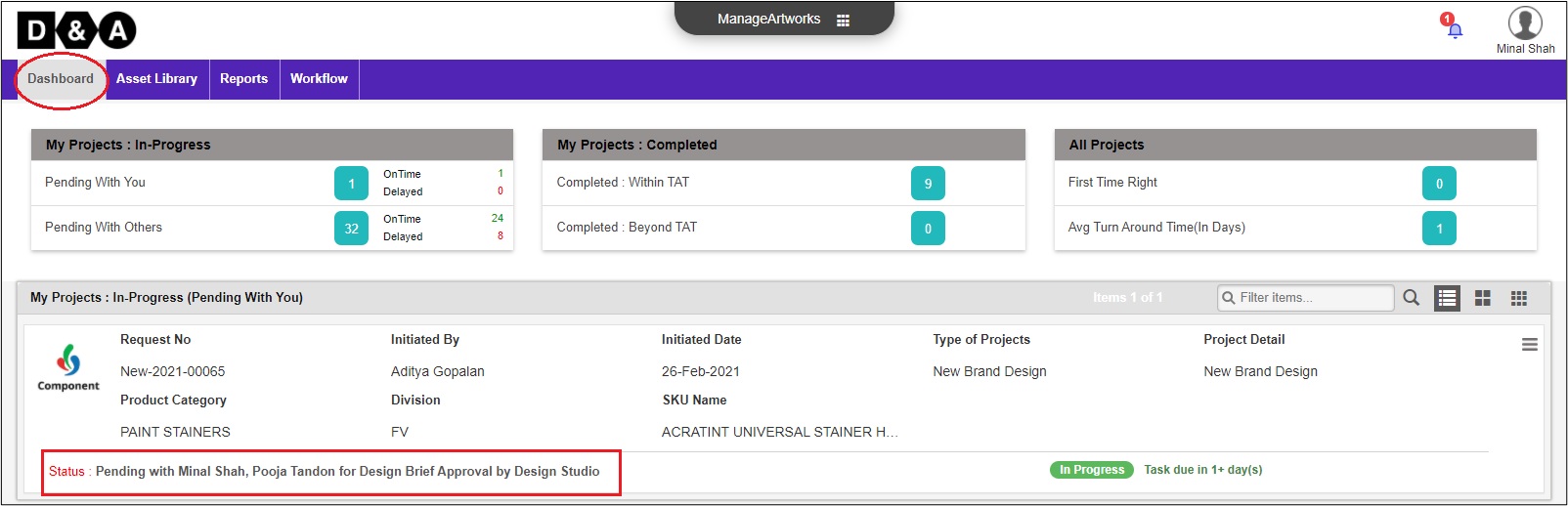
Request Info
The User needs to select the required Expected Date for First Cut from the drop-down and it is mandatory. Reviews the form fields under Request Info. All form fields are non-editable.
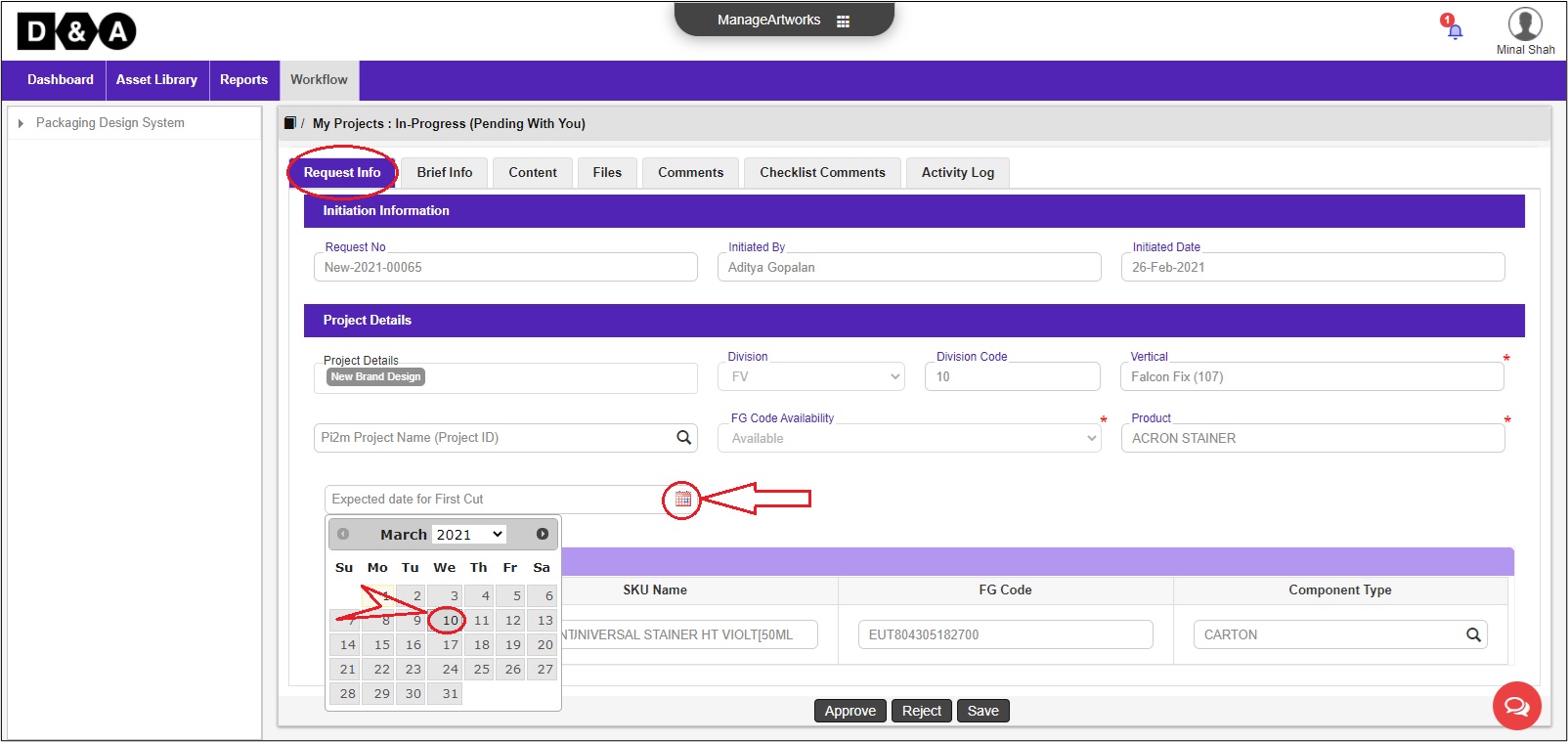
Brief Info
Under the Brief Info tab all the form fields are non-editable.
Content
Under the Content tab all the form fields are non-editable.
Files
Under the Files tab, the User can able to upload as well as add some additional files if required.
For more details visit Project Initiator
Comments
The User can enter comments in the Comments text field (Optional).
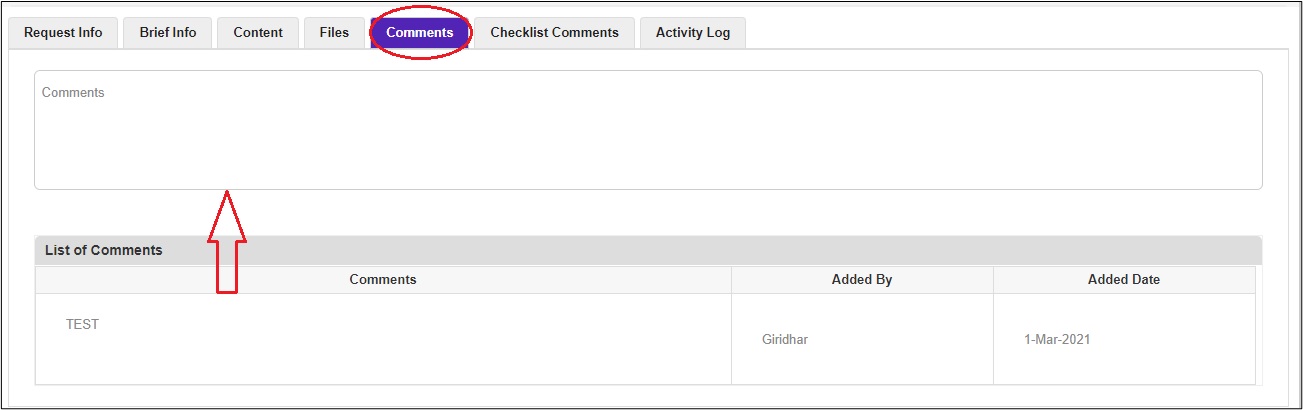 Note: Comments are mandatory during rejecting the Design Brief.
Note: Comments are mandatory during rejecting the Design Brief.
There are three action buttons available to the User
- Approve – Complete the review and move to the next activity.
- Reject – Send for Clarification to Project Initiator.
- Save – Save work and revisit later for completing this activity.
Once the User clicks on the Approve icon a pop-up window appears, where the user needs to click on the Ok icon to move to the next activity.
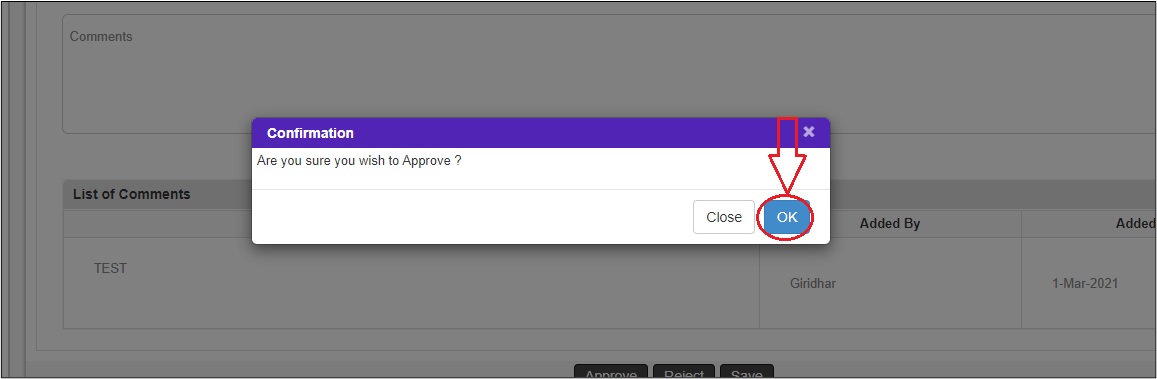 The submitted workflow can be found under the Work In Progress folder under the Workflow tab of the User.
The submitted workflow can be found under the Work In Progress folder under the Workflow tab of the User.
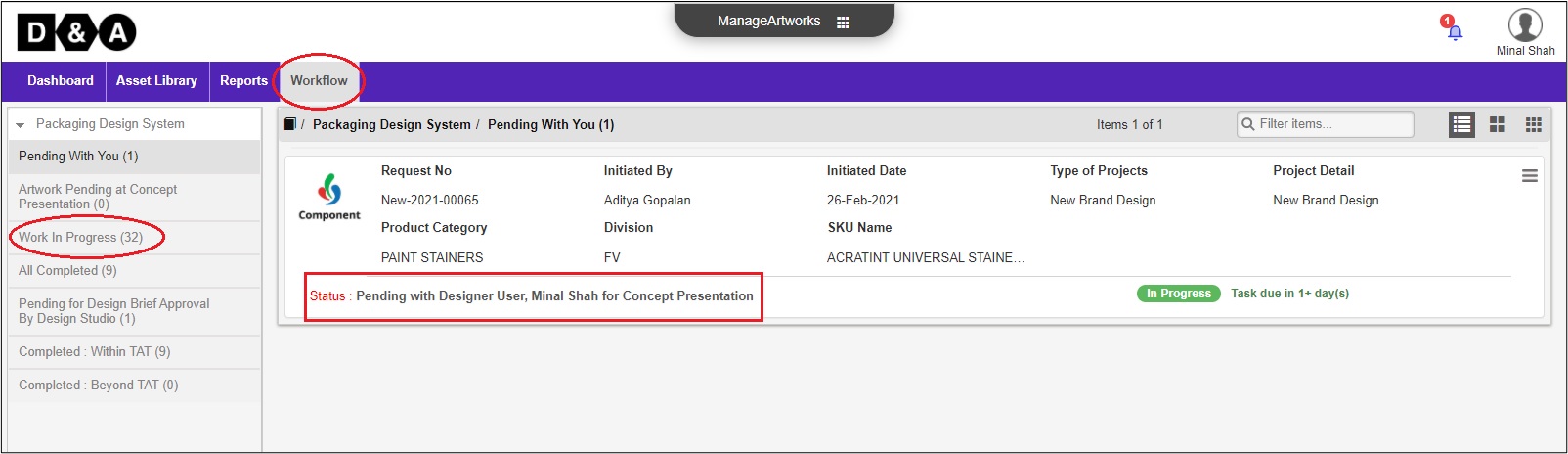
Powered by ManageArtworks