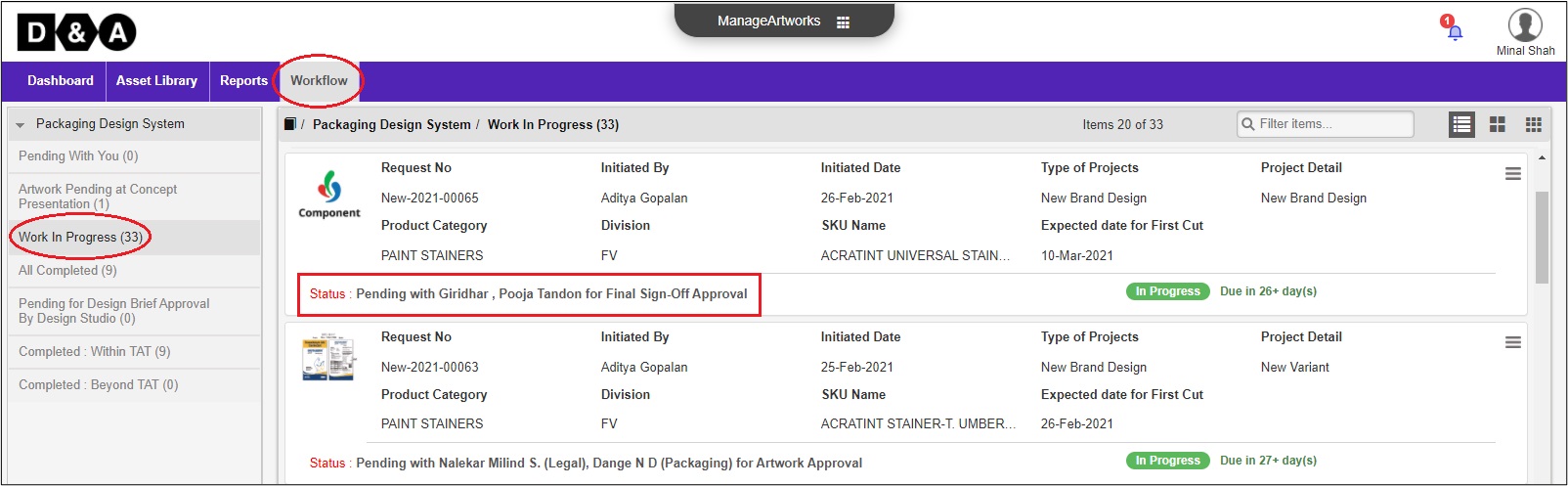Concept Presentation By Designer
The Designer in the workflow whose role is to Concept Presentation gets an email notification regarding the activity.
Within ManageArtworks the same notification can also be found in Users' welcome screen Dashboard under My Inbox (Pending With Me) under Workflow tab. Refer to the image shown below.
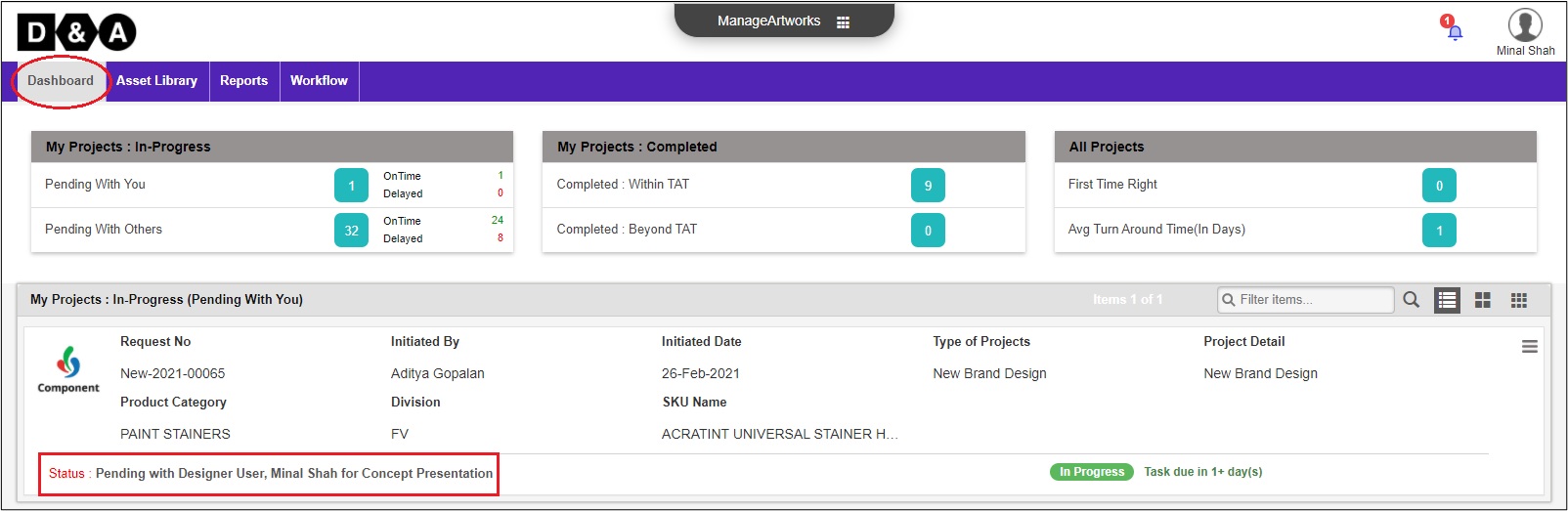
Request Info
The Designer clicks the notification to enter Concept Presentation activity. Under Request Info, the Designer selects the Update Status (mandatory) from the drop-down list.
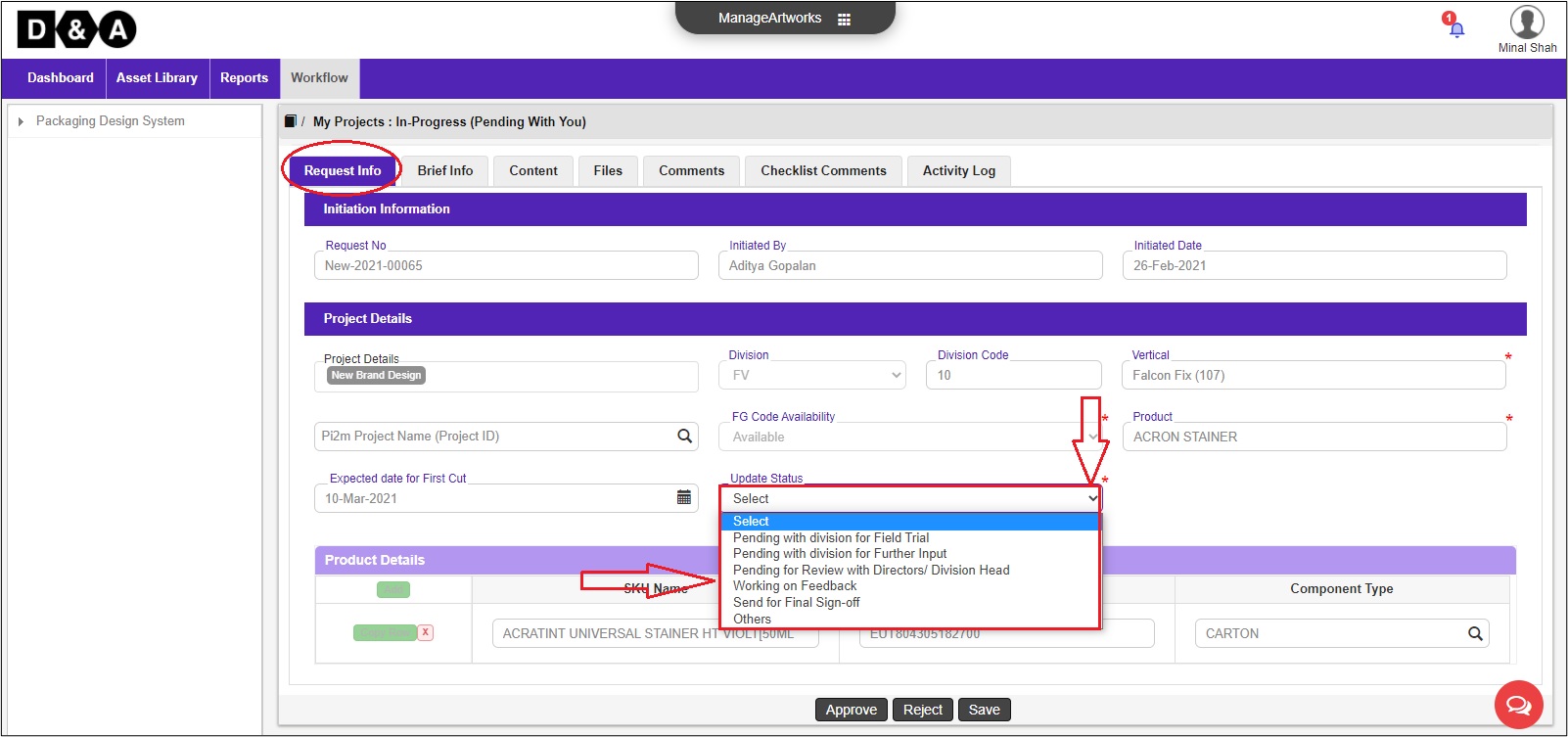
Files
The Designer needs to upload Final Signer-Off Design file and Concept Presentation file in the Files tab (mandatory).
To Upload Final Signer-off Design file the Designer needs to select File Type as Final Signer-off Design, Component Type and SKU Name respectively from the Select File Type drop down list and click on Upload icon to upload the Final Signer-off Design file.
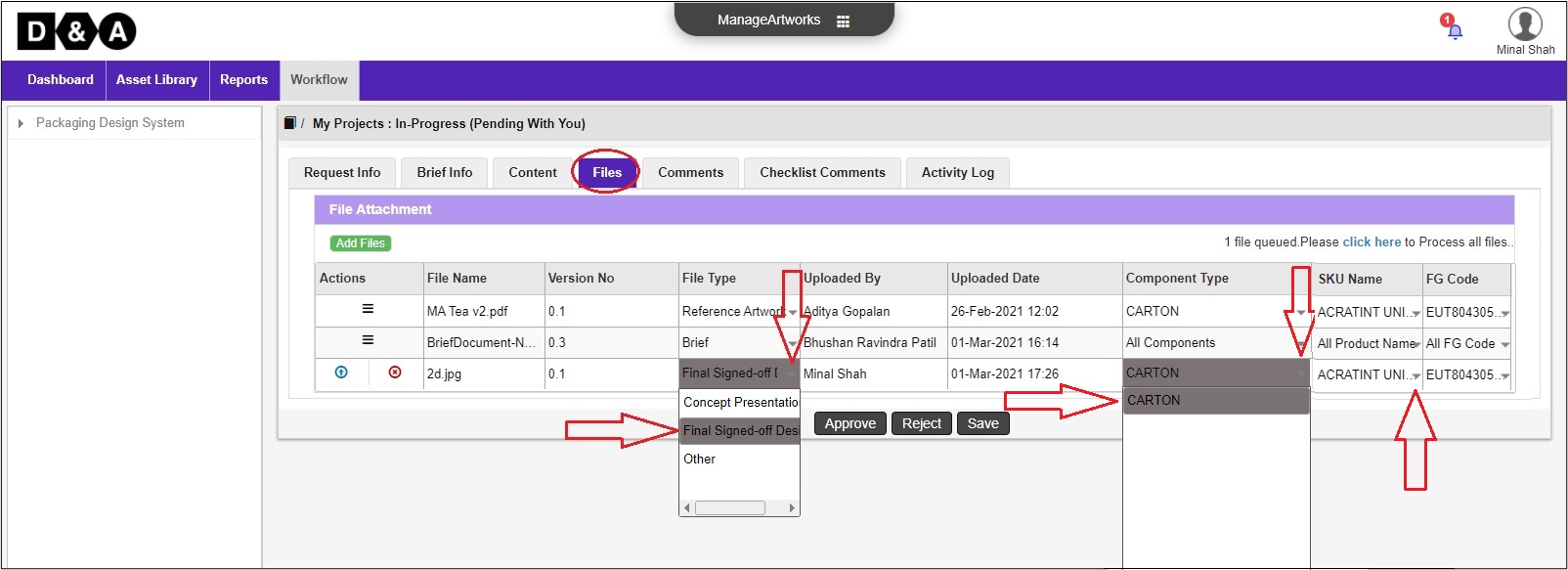 To Upload Concept Presentation file the Designer needs to select File Type as Concept Presentation, Component Type and SKU Name respectively from the Select File Type drop down list and click on Upload icon to upload the Concept Presentation file.
To Upload Concept Presentation file the Designer needs to select File Type as Concept Presentation, Component Type and SKU Name respectively from the Select File Type drop down list and click on Upload icon to upload the Concept Presentation file.
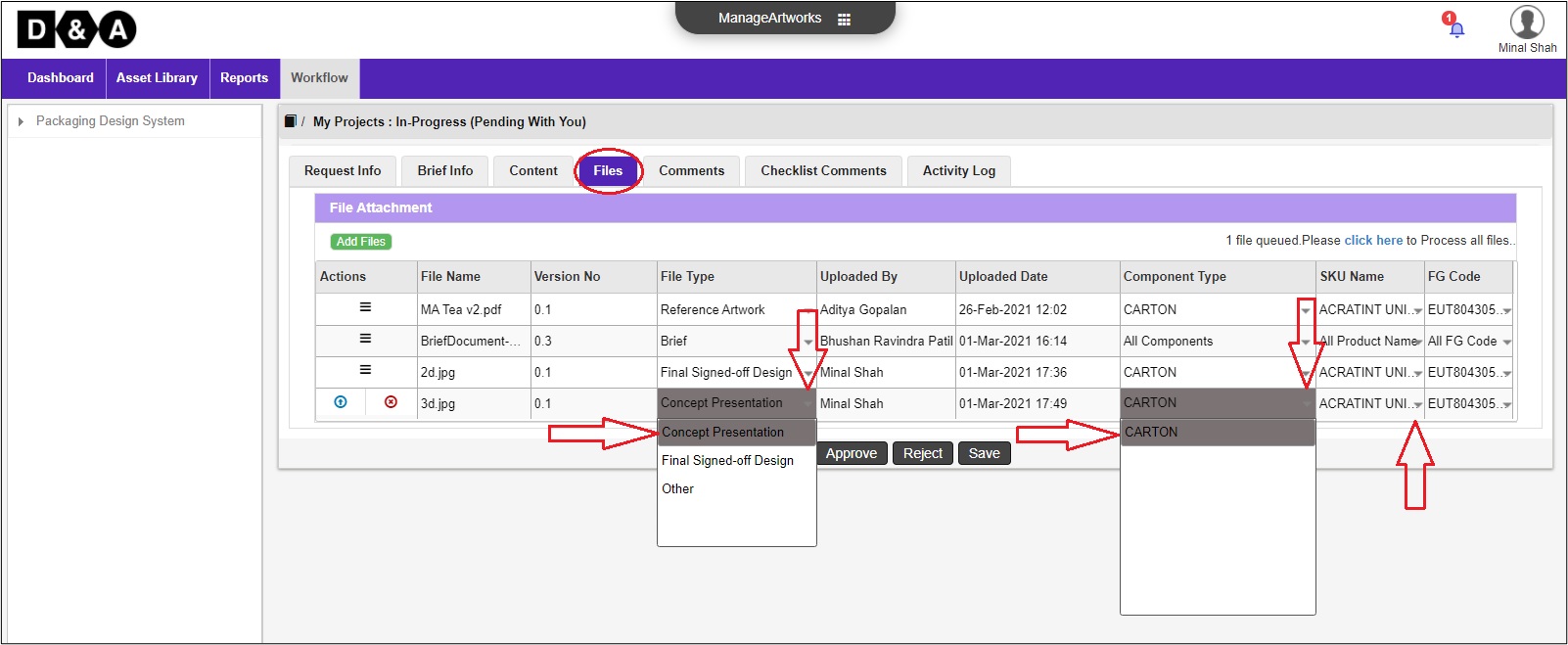 There are three action buttons available under Actions:
There are three action buttons available under Actions:
- Click Here - To upload the file attached.
- Upload - For uploading the file attached.
- Remove - For removing the file attached.
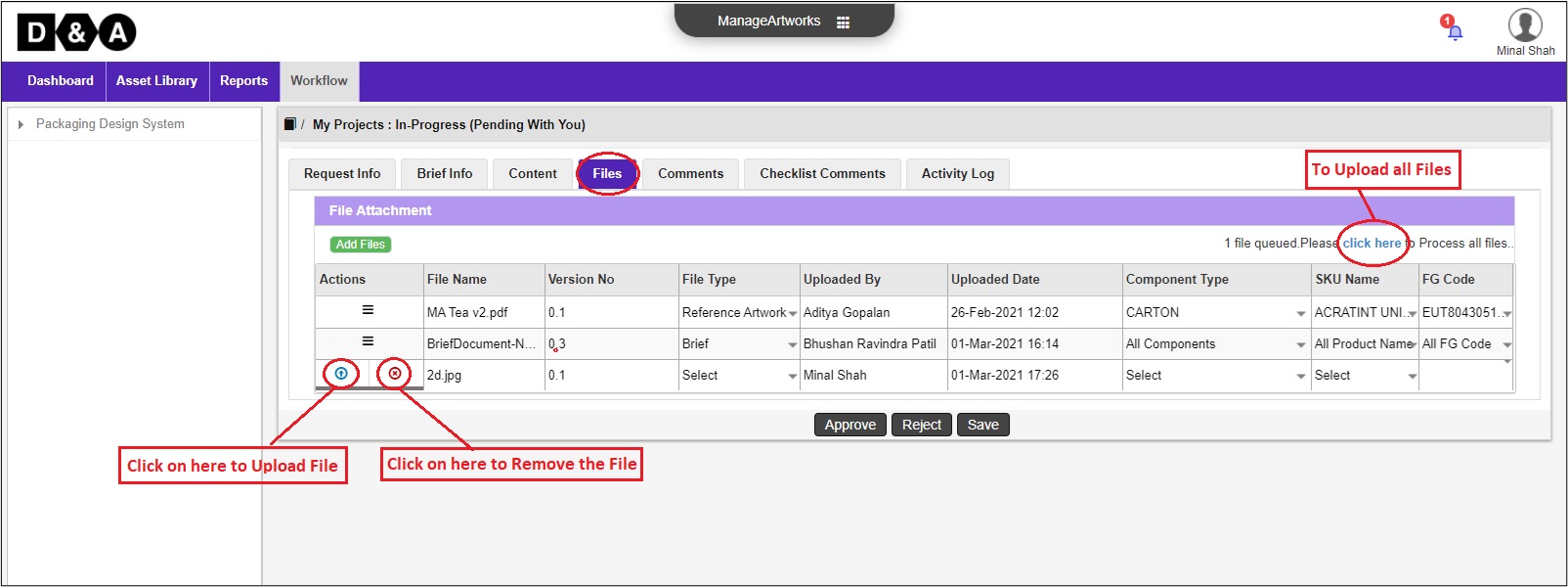 After successfully uploading the Final Signer-off Design and Concept Presentation file respectively, it appears under the Files tab as shown below.
After successfully uploading the Final Signer-off Design and Concept Presentation file respectively, it appears under the Files tab as shown below.
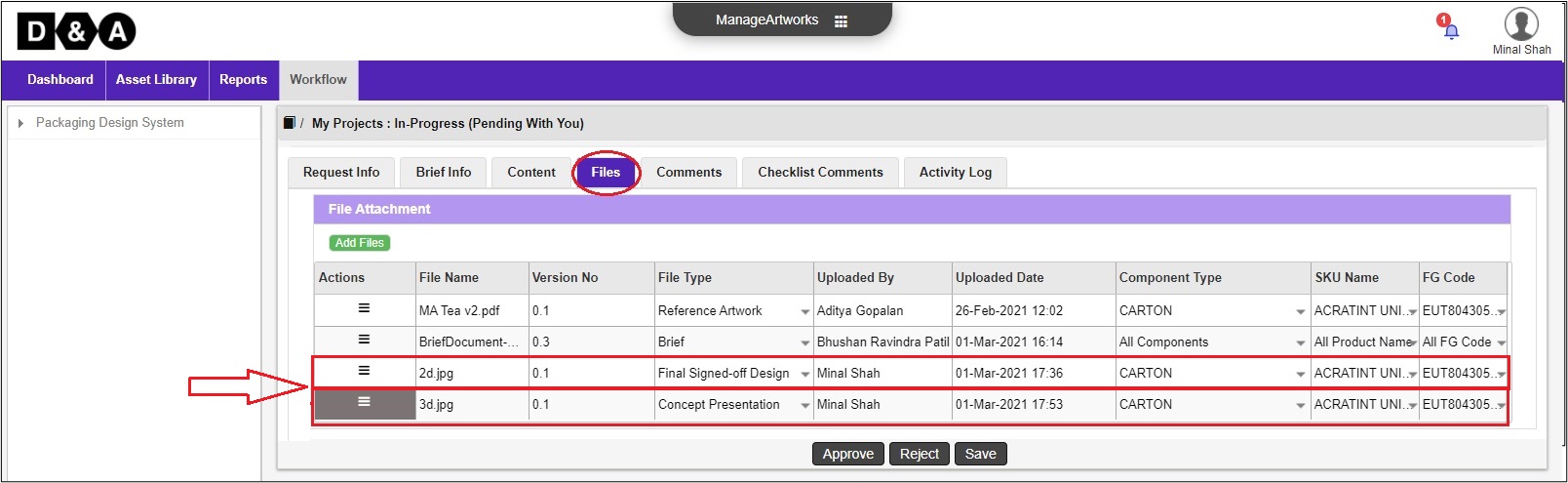
Comments
The Designer can enter Comments in the Comments text field (Optional).
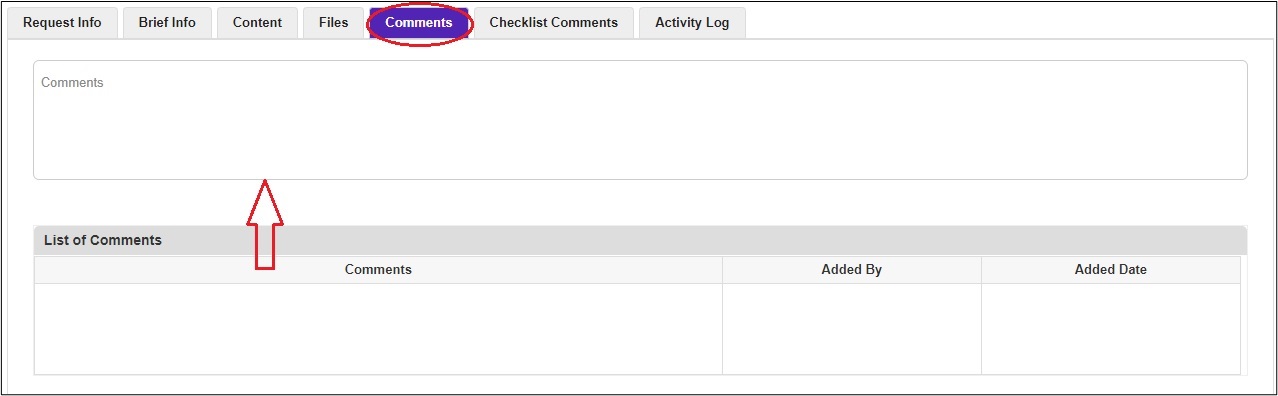 Note: Comments are mandatory during rejecting the Design Concept Presentation.
Note: Comments are mandatory during rejecting the Design Concept Presentation.
There are three action buttons available to the User
- Approve – To Complete and move to the next activity.
- Reject – Send for Clarification to Project Initiator.
- Save – Save work and revisit later for completing this activity.
Once the Designer clicks on the Approve icon a pop-up window appears, where the Designer needs to click on the Ok icon to move to the next activity.
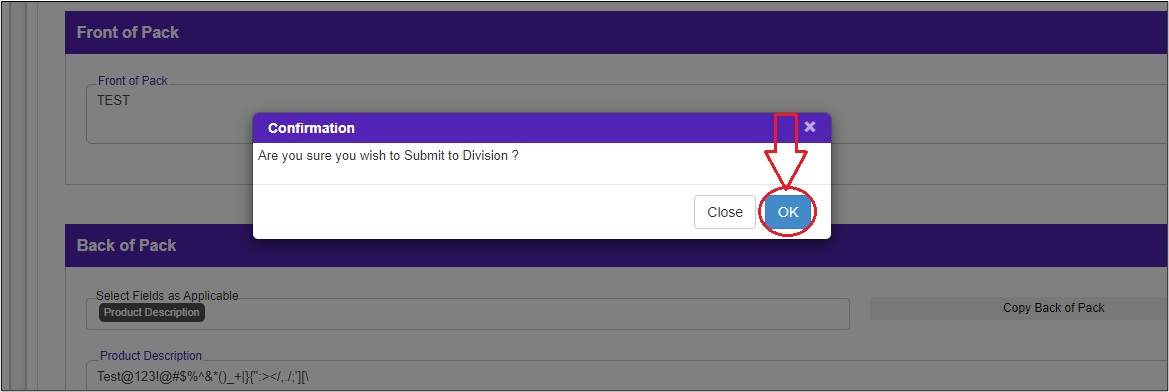 The submitted workflow can be found under the Work In Progress folder under the Workflow tab of the Designer.
The submitted workflow can be found under the Work In Progress folder under the Workflow tab of the Designer.