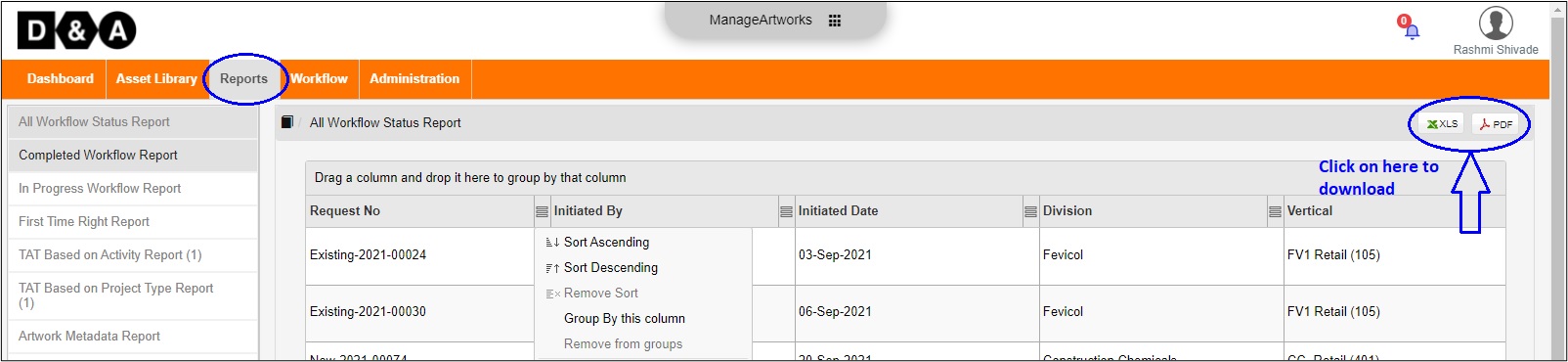-
1. ManageArtworks
- Getting Started
- Super User
- Security and Permissions
- Dashboard
- Asset Library
- Reports
-
Workflow
- ManageArtworks Workflow
-
New Brand Design
- Project Initiation
- KLD/ED Inputs
- Design Brief Approval by Division
- Update Design Brief Details
- Design Brief Approval By Division (Updated Version)
- Design Brief Approval by Design Studio
- Concept Presentation By Designer
- Final Sign-Off
- Artwork Development & Proof Reading
- Artwork Approval by Division
- Artwork Approval By Reviewers
- QA Approval
- IDT Approval
- Artwork Release
- Purchase
- Soft Copy Validation
- Print Proof Signoff Design
- Product Code Linkage
- Modify Existing Artwork
- Activity Log
- Files
- Notification Emails
- Administration
- Viewer
- Workflow Actions
- User Creation
- Creation of New Position Code
-
2. Frequently Asked Questions (FAQ)
- Getting Started
- User Profile and Settings
- Dashboard
- Asset Library
- Reports
-
Workflow
- Project Initiation
- KLD/ED Inputs
- Design Brief Approval By Division
- Update Design Brief Details
- Design Brief Approval By Division (Updated version)
- Design Brief Approval By Design Studio
- Concept Presentation By Designer
- Update Concept Presentation by Designer
- Final Sign-Off
- Artwork Development and Proof Reading
- Artwork Approval By Division
- Artwork Approval By Reviewers
- QA Approval
- IDT Approval
- Purchase
- Soft Copy Validation
- Print Proof Signoff Design
- Administration
- Viewer
Clear History
Reports
1. What do I see on the homescreen of the reports module?
Home screen of the Reports module has data represented in tiles format.
The tiles available are: All Workflow Status Report Completed Workflow Report
- Dashboard Report – It displays all Project report details Average TAT, Rejection Percentage, Pending and Completed. within the application.
- All Workflow Status Report – It displays the total count for no. of workflows status report (i.e. Inprogress, Pending, Completed).
- Competed Workflow Report -- It displays the total no. workflows completed within the application.
The Reports can be downloadable depict data such as All Workflows Status, Average Time Taken, Workflow Status. etc.
For more details including screenshots, visit Reports
2. What are the categories available in the reports module?
The Reports are categorized based on data pertaining to Workflow.
Within Reports tab, the reports are available based on the user:
For more details including screenshots, visit Reports
Within Workflow, the reports are available based on the different user, Fox example below are the reports availale for Superuser only:
- All Workflow Status Report
- Completed Workflow Report
- In Progress Workflow Report
- First Time Right Report
- TAT Based on Activity Report
- TAT Based on Project Type Report
- Artwork Metadata Report
- ED Metadata Report
- Checklist Report
- Position Code Swap Report
- TAT Summary Report
For more details including screenshots, visit Reports
3. Can the columns in a report be sorted or grouped?
Columns in a report can be sorted in Ascending or Descending order.
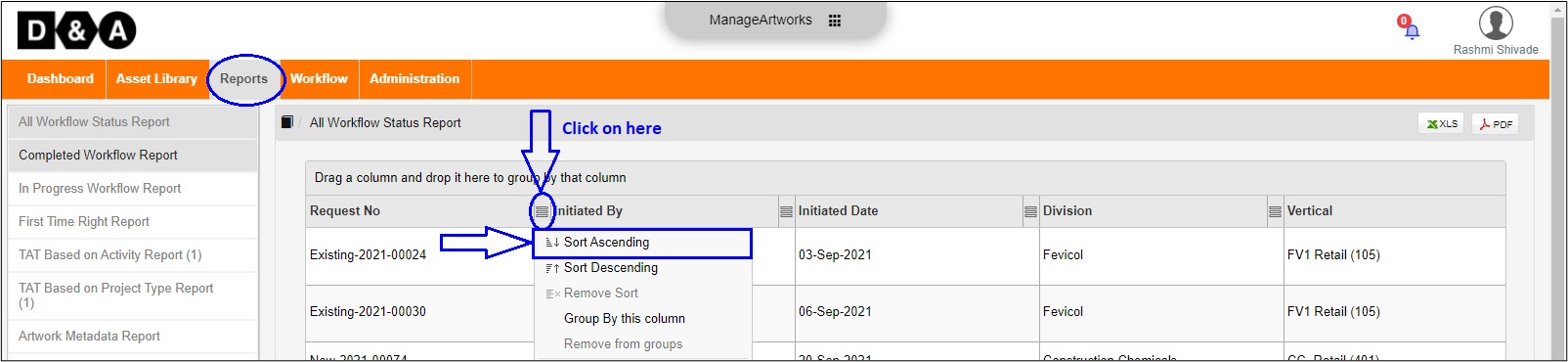
You can also group by Column.
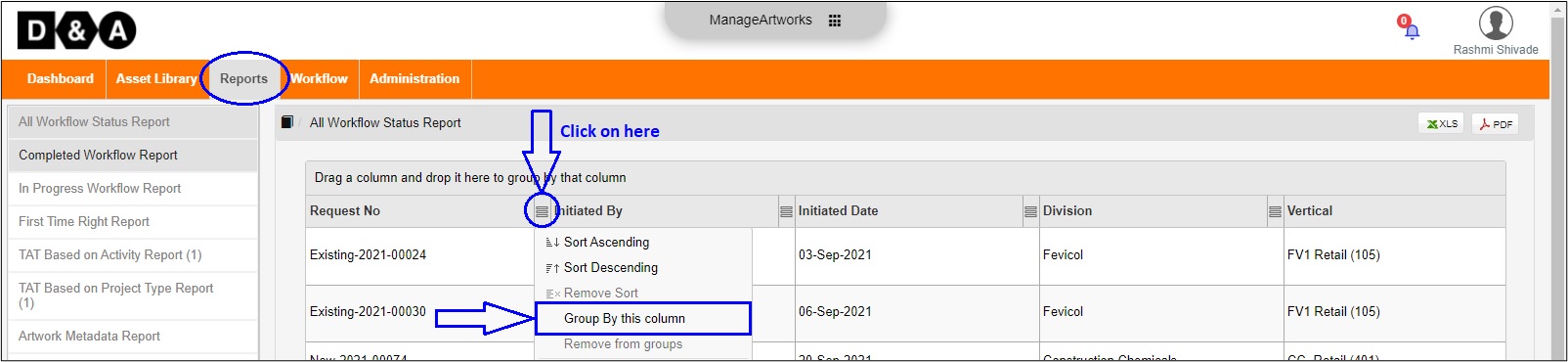
Use Filter to display rows based on values in a cell.
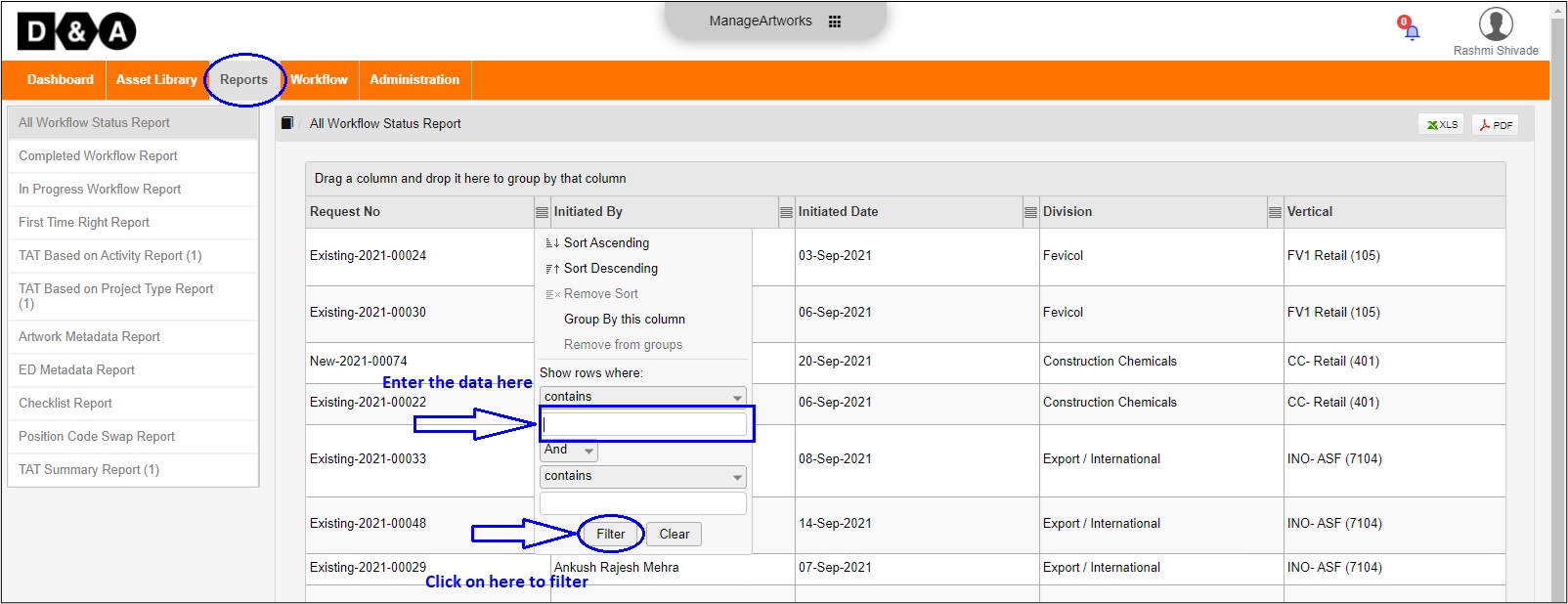
4. Are the reports downloadable?
Absolutely. You can export reports as spreadsheet (.XLS format) or as a PDF document.