-
1. ManageArtworks
- Getting Started
- Super User
- Security and Permissions
- Dashboard
- Asset Library
- Reports
-
Workflow
- ManageArtworks Workflow
-
New Brand Design
- Project Initiation
- KLD/ED Inputs
- Design Brief Approval by Division
- Update Design Brief Details
- Design Brief Approval By Division (Updated Version)
- Design Brief Approval by Design Studio
- Concept Presentation By Designer
- Final Sign-Off
- Artwork Development & Proof Reading
- Artwork Approval by Division
- Artwork Approval By Reviewers
- QA Approval
- IDT Approval
- Artwork Release
- Purchase
- Soft Copy Validation
- Print Proof Signoff Design
- Product Code Linkage
- Modify Existing Artwork
- Activity Log
- Files
- Notification Emails
- Administration
- Viewer
- Workflow Actions
- User Creation
- Creation of New Position Code
-
2. Frequently Asked Questions (FAQ)
- Getting Started
- User Profile and Settings
- Dashboard
- Asset Library
- Reports
-
Workflow
- Project Initiation
- KLD/ED Inputs
- Design Brief Approval By Division
- Update Design Brief Details
- Design Brief Approval By Division (Updated version)
- Design Brief Approval By Design Studio
- Concept Presentation By Designer
- Update Concept Presentation by Designer
- Final Sign-Off
- Artwork Development and Proof Reading
- Artwork Approval By Division
- Artwork Approval By Reviewers
- QA Approval
- IDT Approval
- Purchase
- Soft Copy Validation
- Print Proof Signoff Design
- Administration
- Viewer
Clear History
Final Sign-Off
The User in the workflow whose role is to Approve Final Sign-Off gets an email notification regarding this activity.
Within ManageArtworks the same notification can also be found in Users' welcome screen Dashboard under My Inbox (Pending With Me) under Workflow tab. Refer to the image shown below.
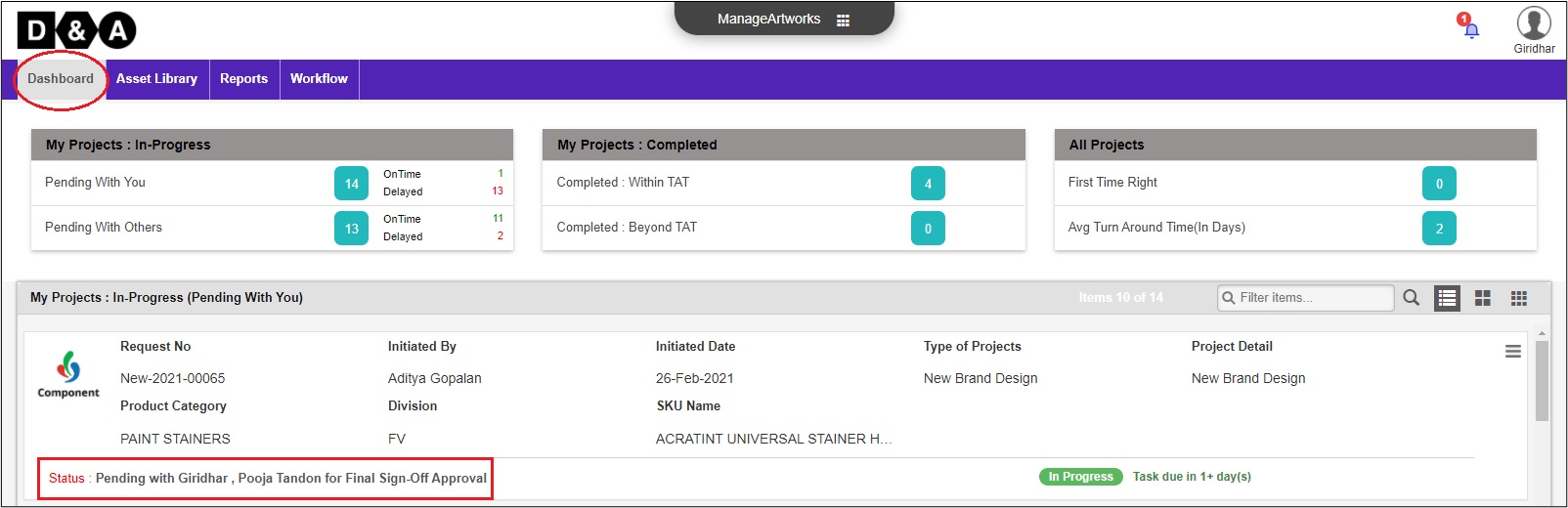 Note: Final Sign off will involve Parallel Approval from Design Head and CEO/PSM. All must approve/reject to complete the iteration .
Note: Final Sign off will involve Parallel Approval from Design Head and CEO/PSM. All must approve/reject to complete the iteration .
Request Info
The User reviews the form fields under Request Info. All form fields are non-editable.
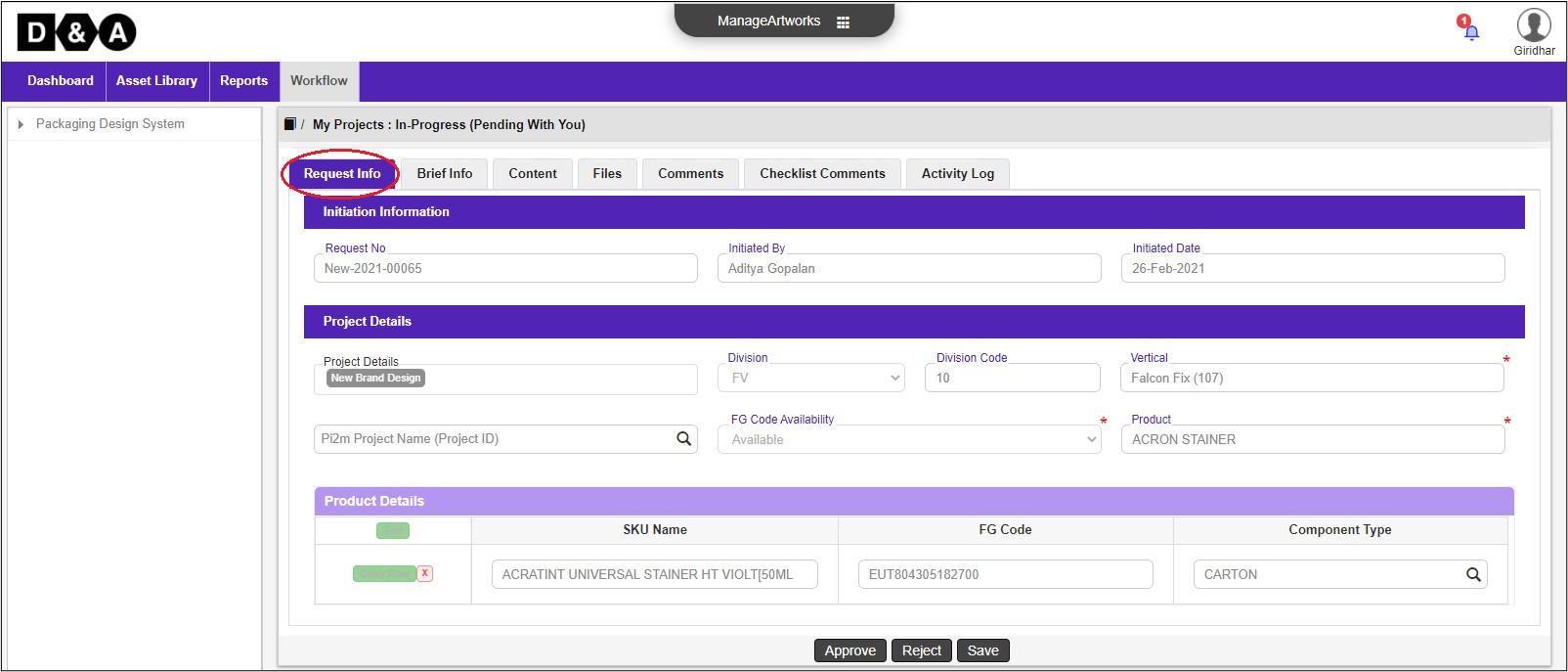
Files
The User clicks on notification to enter into the activity. Under actions in Files tab, the User needs to click on File Name to open the Final Signed-Off and Concept Presentation file respectively. Refer the files submitted by the Designer.
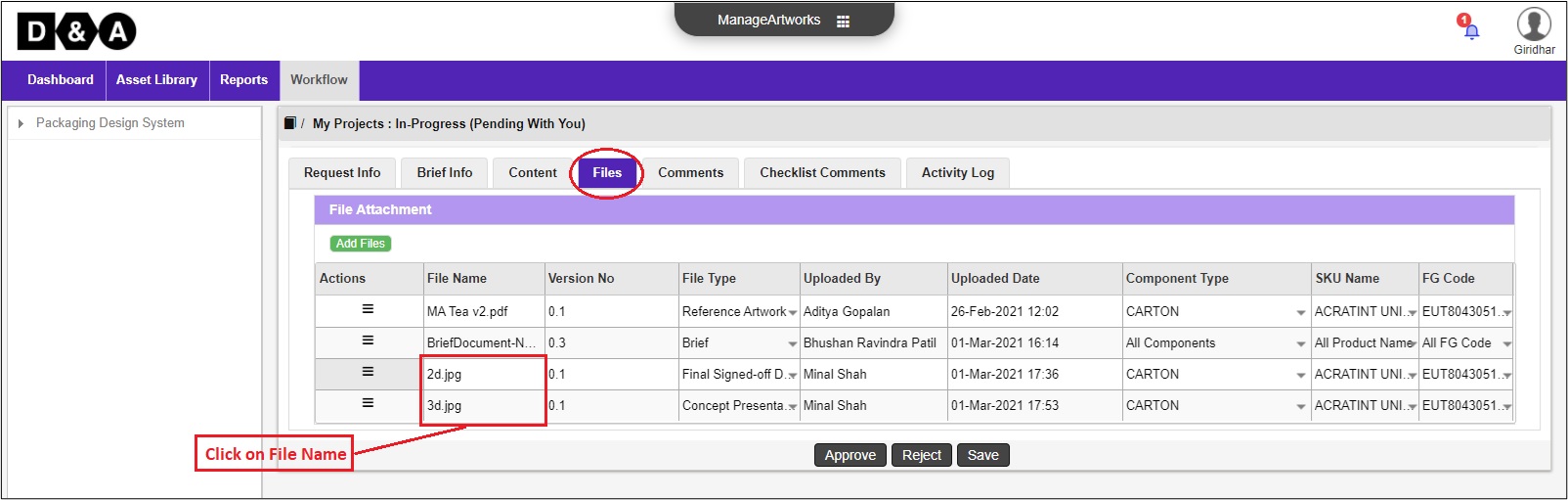
Comments
The User can enter Comments in the comments text field (Optional).
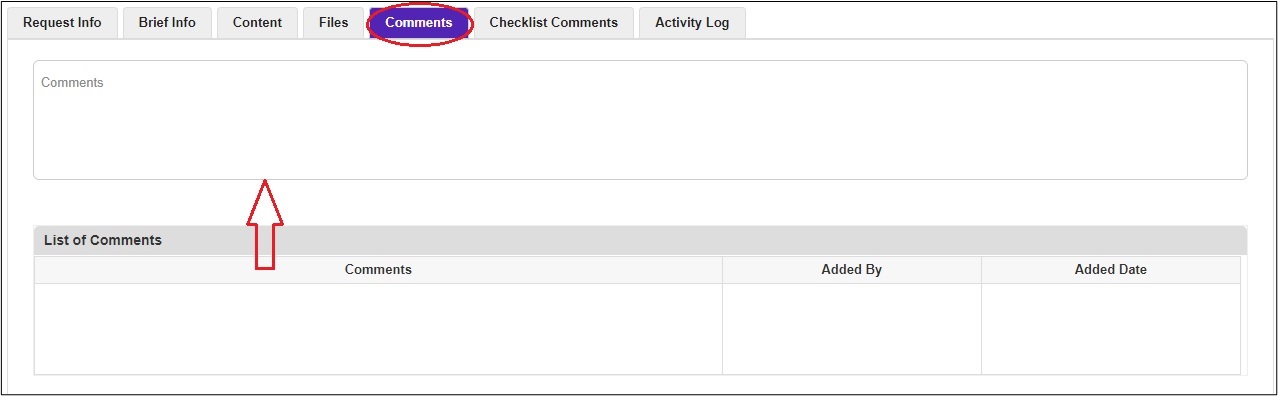 Note: Comments are mandatory during rejecting the Final Signed-Off and Concept Presentation
Note: Comments are mandatory during rejecting the Final Signed-Off and Concept Presentation
There are three action buttons available to the User.
- Approve – To Complete and move to the next activity.
- Reject – Send back to Designer for update Final Signed-Off and Concept Presentation files.
- Save – Save work and revisit later for completing this activity.
For more details on Update Final Signed-Off or Concept Presentation visit Update Concept Presentation
Once the User clicks on the Approve icon a pop-up window appears, where the User needs to click on the Ok icon to move to the next activity.
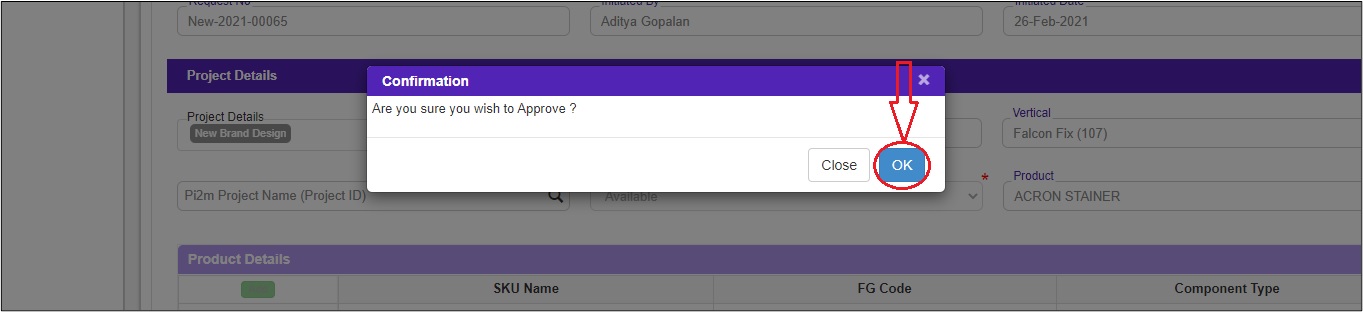 The submitted workflow can be found under the Work In Progress folder under the Workflow tab of the User.
The submitted workflow can be found under the Work In Progress folder under the Workflow tab of the User.
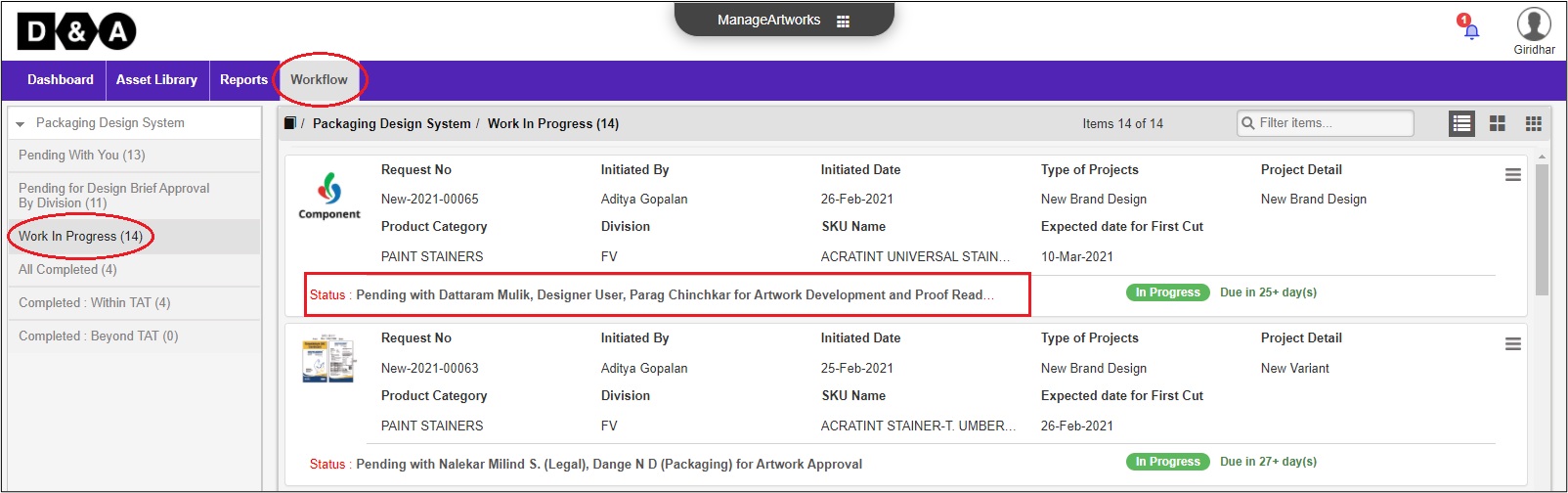
Powered by ManageArtworks