-
1. ManageArtworks
- Getting Started
- Super User
- Security and Permissions
- Dashboard
- Asset Library
- Reports
-
Workflow
- ManageArtworks Workflow
-
New Brand Design
- Project Initiation
- KLD/ED Inputs
- Design Brief Approval by Division
- Update Design Brief Details
- Design Brief Approval By Division (Updated Version)
- Design Brief Approval by Design Studio
- Concept Presentation By Designer
- Final Sign-Off
- Artwork Development & Proof Reading
- Artwork Approval by Division
- Artwork Approval By Reviewers
- QA Approval
- IDT Approval
- Artwork Release
- Purchase
- Soft Copy Validation
- Print Proof Signoff Design
- Product Code Linkage
- Modify Existing Artwork
- Activity Log
- Files
- Notification Emails
- Administration
- Viewer
- Workflow Actions
- User Creation
- Creation of New Position Code
-
2. Frequently Asked Questions (FAQ)
- Getting Started
- User Profile and Settings
- Dashboard
- Asset Library
- Reports
-
Workflow
- Project Initiation
- KLD/ED Inputs
- Design Brief Approval By Division
- Update Design Brief Details
- Design Brief Approval By Division (Updated version)
- Design Brief Approval By Design Studio
- Concept Presentation By Designer
- Update Concept Presentation by Designer
- Final Sign-Off
- Artwork Development and Proof Reading
- Artwork Approval By Division
- Artwork Approval By Reviewers
- QA Approval
- IDT Approval
- Purchase
- Soft Copy Validation
- Print Proof Signoff Design
- Administration
- Viewer
Clear History
Product Code Linkage
The User receives an email notification regarding this activity.
Within ManageArtworks the same notification can also be found in User's welcome screen Dashboard under My Inbox (Pending With Me) under Workflow tab of the User. Refer to the image shown below.
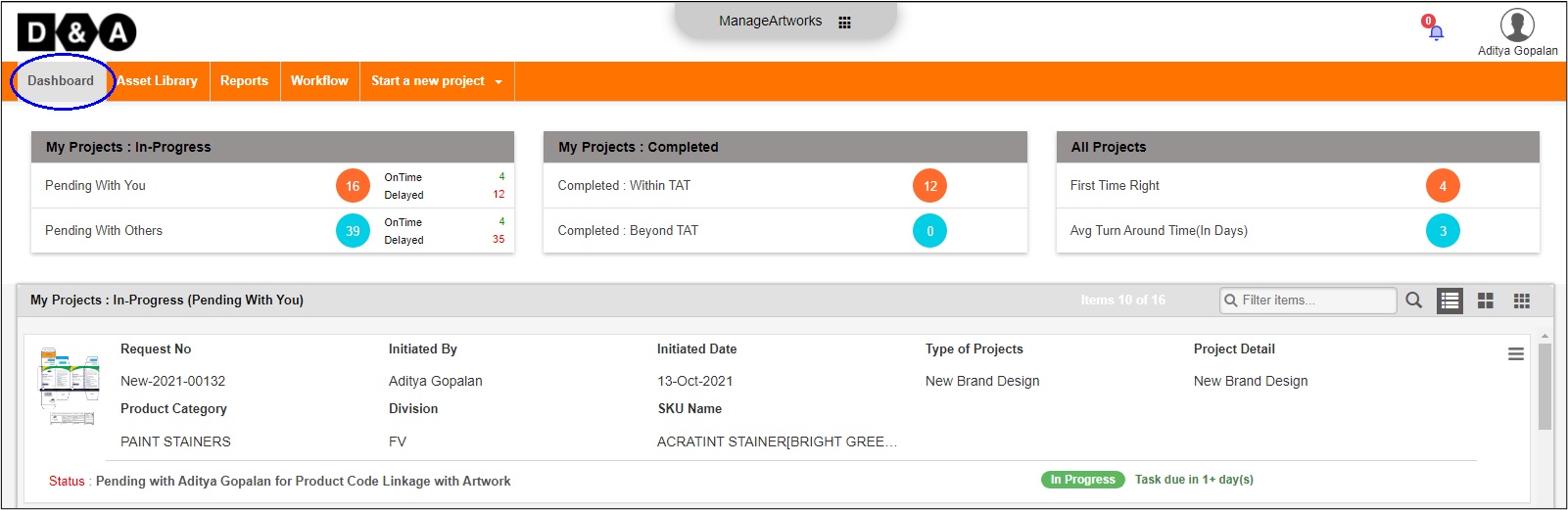
Request Info
The User needs to change the FG Code availability form fields from Under Progress to Availability, under the Request Info form page. Refer to the image shown below.
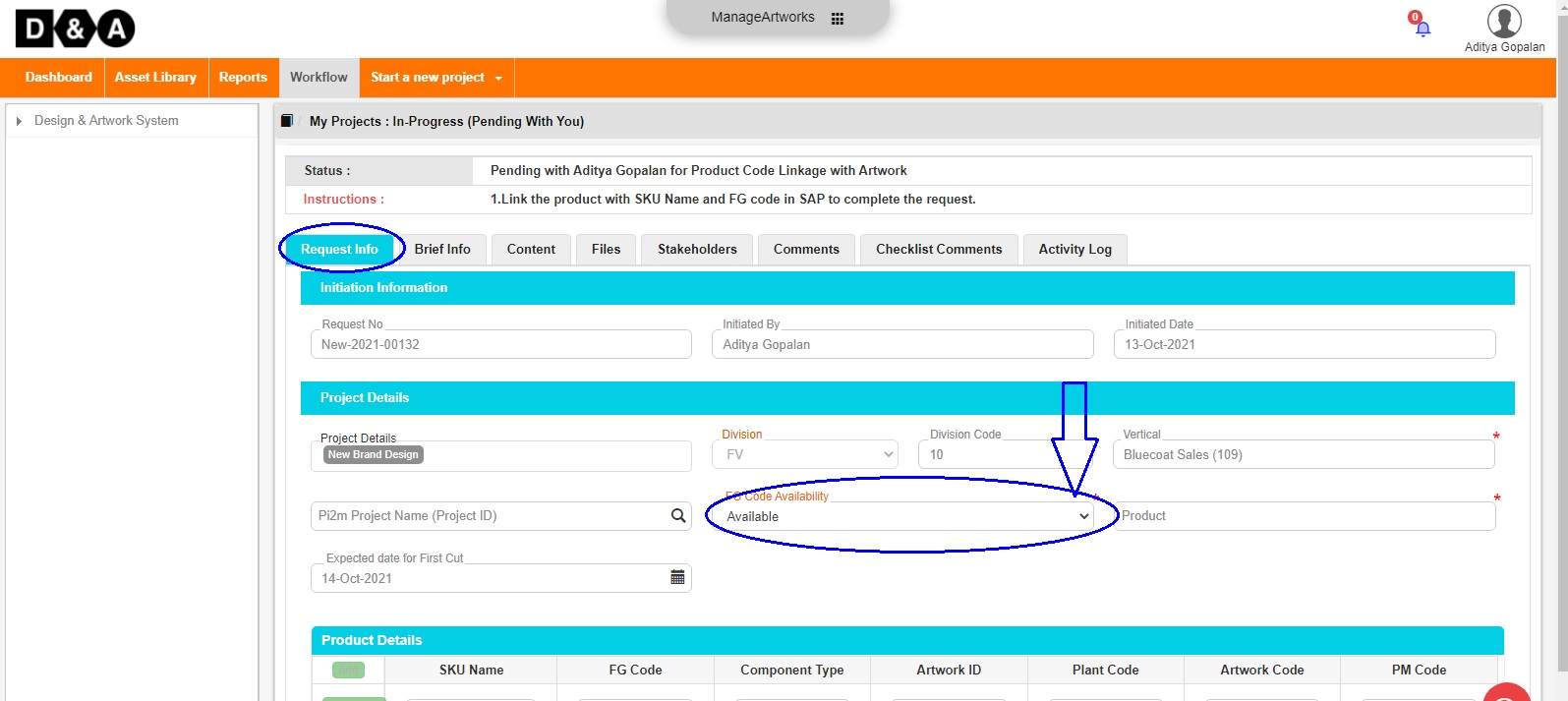 The User needs to select the Product details from the Product form field and SKU Name details (mandatory) under the Request Info form page. Refer to the images shown below.
The User needs to select the Product details from the Product form field and SKU Name details (mandatory) under the Request Info form page. Refer to the images shown below.
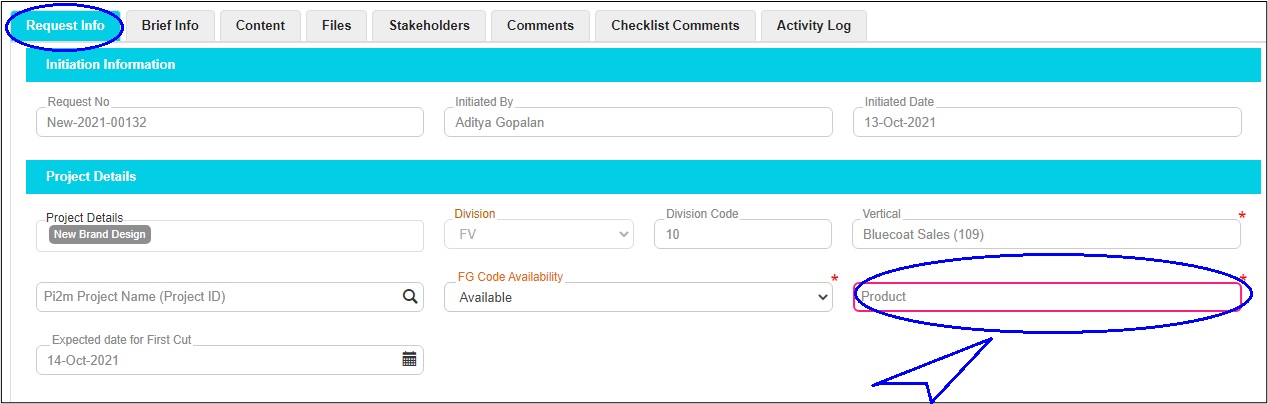

Comments
The User can enter comments in the Comments text field (optional).
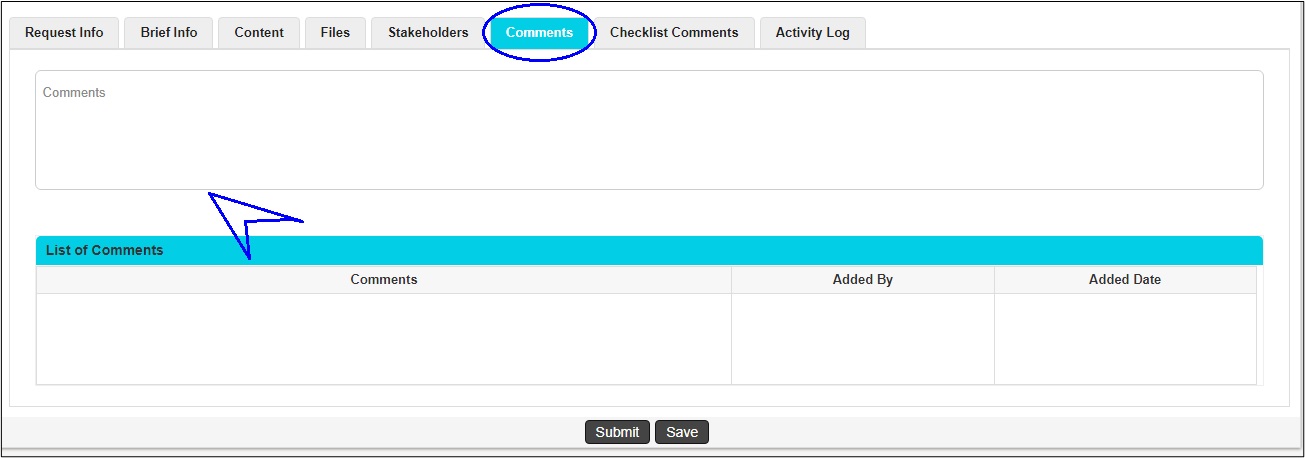 There are two action buttons available to the User.
There are two action buttons available to the User.
- Submit – To Complete activity.
- Save – Save work and revisit later for completing this activity.
Once the User clicks on the Submit icon a pop-up window appears, where the User needs to click on the Ok icon to complete the workflow.
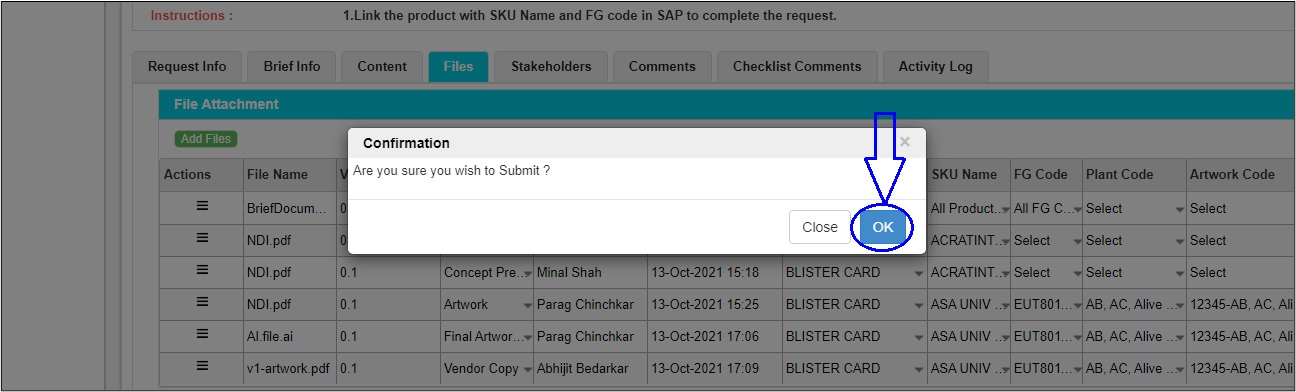 The submitted workflow can be found under the All Components folder under the Workflow tab of the User.
The submitted workflow can be found under the All Components folder under the Workflow tab of the User.
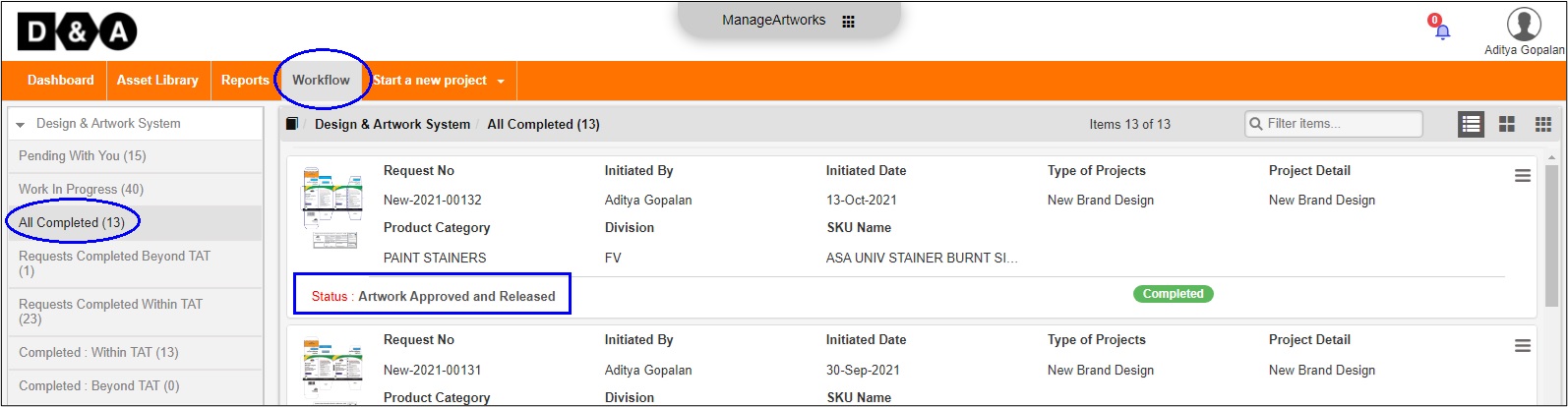
Points to be noted
- Product Code Linkage with Artwork activity will be available, if the FG code - Under Process was choosed at the initial stage.
- In the Product Code Linkage with Artwork activity the user needs to enter the Product Code.
- The Artwork file, Vendor Copy File, KLD File, Brief File & Final Signed off Copy will be pushed to the Asset Library.
- The file uploaded as Reference Files and Others will not pushed to Asset Library.
- After the files gets pushed in the asset library,respective files can be searched in the Asset Library.
Powered by ManageArtworks