-
1. ManageArtworks
- Getting Started
- Super User
- Security and Permissions
- Dashboard
- Asset Library
- Reports
-
Workflow
- ManageArtworks Workflow
-
New Brand Design
- Project Initiation
- KLD/ED Inputs
- Design Brief Approval by Division
- Update Design Brief Details
- Design Brief Approval By Division (Updated Version)
- Design Brief Approval by Design Studio
- Concept Presentation By Designer
- Final Sign-Off
- Artwork Development & Proof Reading
- Artwork Approval by Division
- Artwork Approval By Reviewers
- QA Approval
- IDT Approval
- Artwork Release
- Purchase
- Soft Copy Validation
- Print Proof Signoff Design
- Product Code Linkage
- Modify Existing Artwork
- Activity Log
- Files
- Notification Emails
- Administration
- Viewer
- Workflow Actions
- User Creation
- Creation of New Position Code
-
2. Frequently Asked Questions (FAQ)
- Getting Started
- User Profile and Settings
- Dashboard
- Asset Library
- Reports
-
Workflow
- Project Initiation
- KLD/ED Inputs
- Design Brief Approval By Division
- Update Design Brief Details
- Design Brief Approval By Division (Updated version)
- Design Brief Approval By Design Studio
- Concept Presentation By Designer
- Update Concept Presentation by Designer
- Final Sign-Off
- Artwork Development and Proof Reading
- Artwork Approval By Division
- Artwork Approval By Reviewers
- QA Approval
- IDT Approval
- Purchase
- Soft Copy Validation
- Print Proof Signoff Design
- Administration
- Viewer
Clear History
Design Brief Approval By Division (Updated Version)
The User in the workflow whose role is to Design Brief Approval by Division gets an email notification.
Within ManageArtworks the same notification can also be found in Users' welcome screen Dashboard under My Inbox (Pending With Me) under Workflow Tab. Refer to the image shown below.
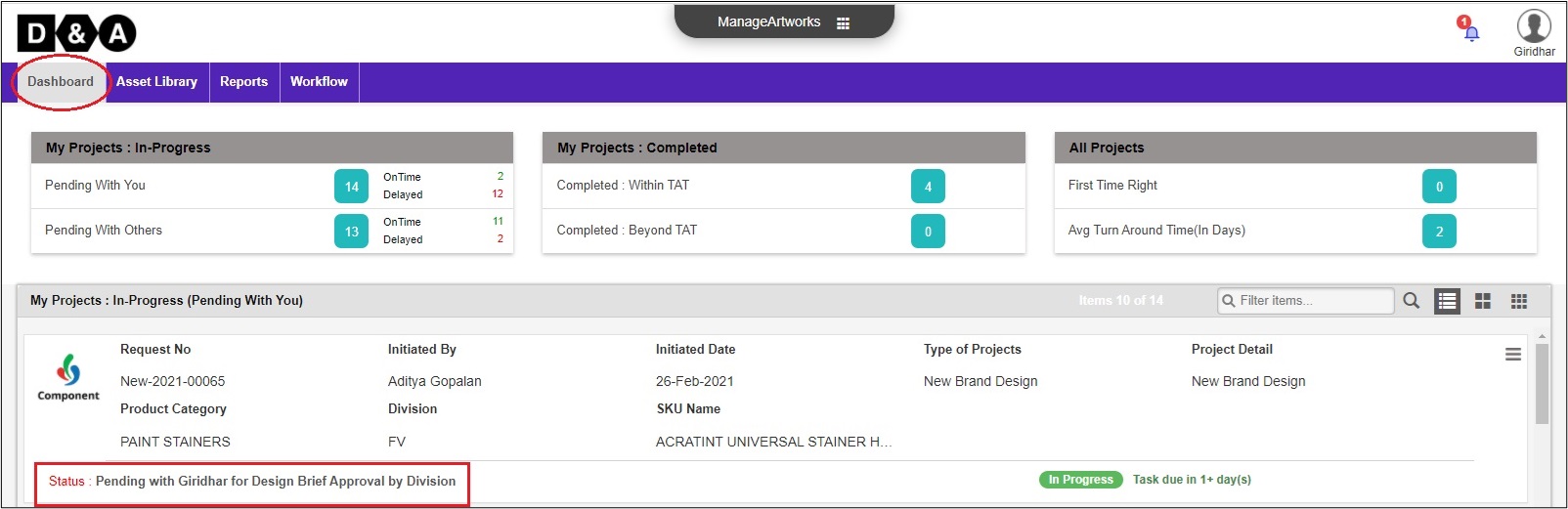
Request Info
The User clicks notification to enter the workflow. Reviews the form fields under Request Info.
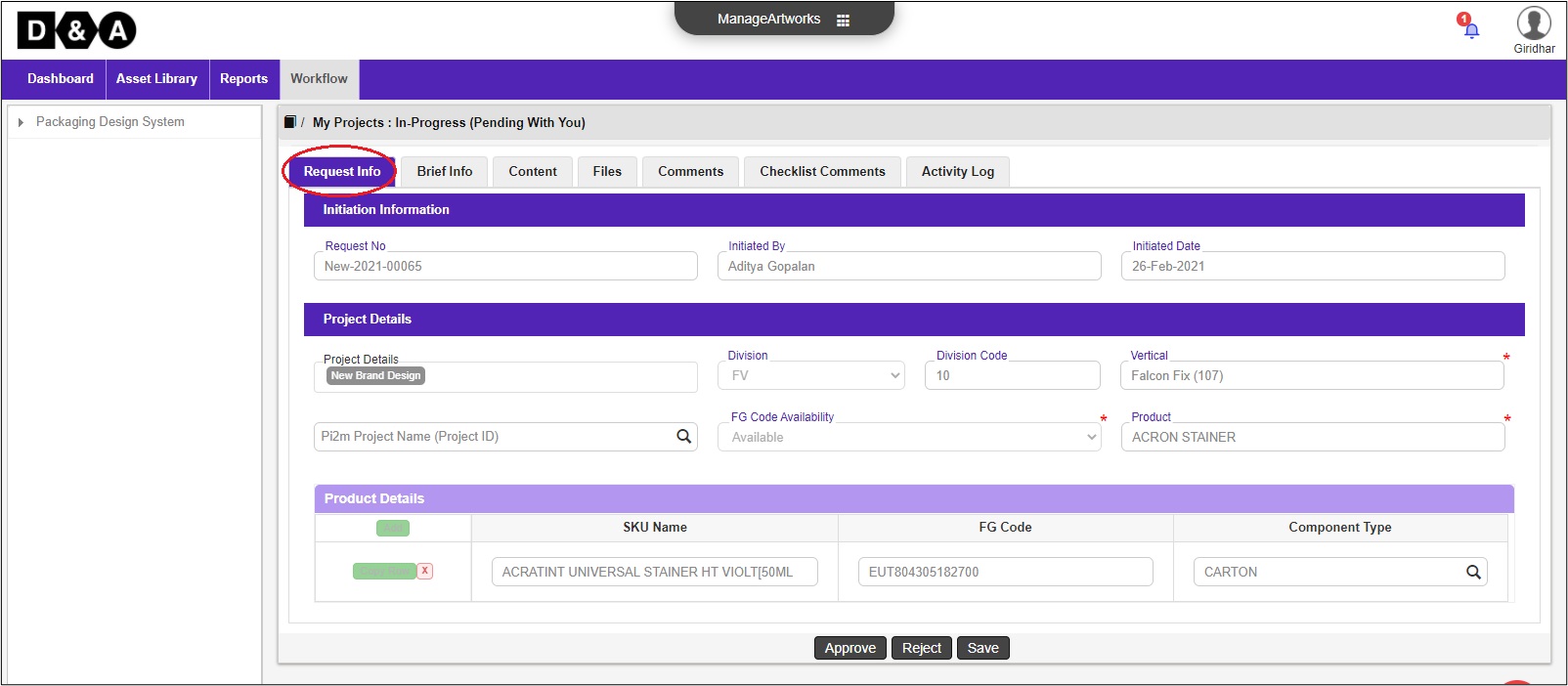 Note: Form fields are not editable.
The User has option to enter Comments in the Comments text field if required (optional).
Note: Form fields are not editable.
The User has option to enter Comments in the Comments text field if required (optional).
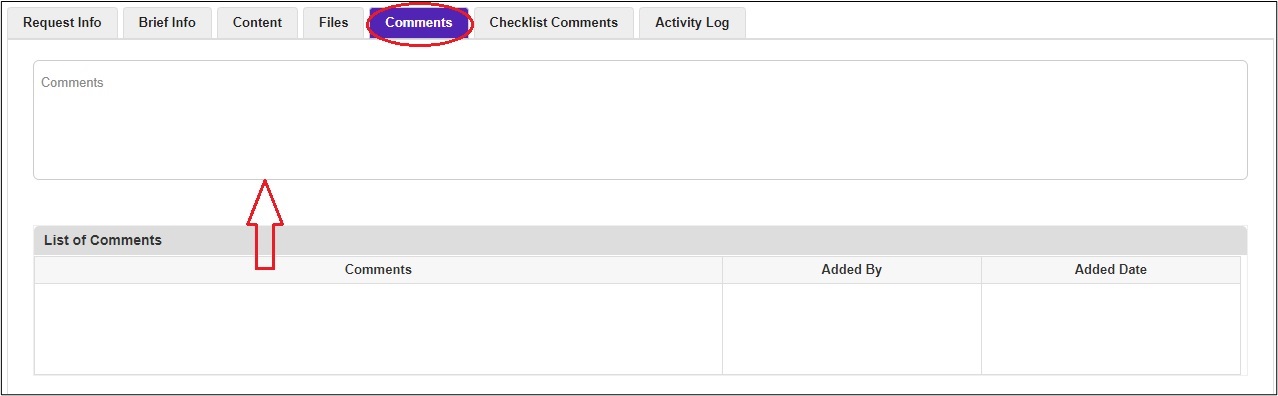
Files
The User can able to view a file in the ManageArtworks system in-built viewer., Under Actions in the Files tab, click on File Name to open the files available in the Viewer as shown below.
 The User has an option to upload some additional files such as Other in the Files tab (optional).
The User has an option to upload some additional files such as Other in the Files tab (optional).
To upload files the User needs to click on Add Files icon under Files tab. Refer to the image shown below.
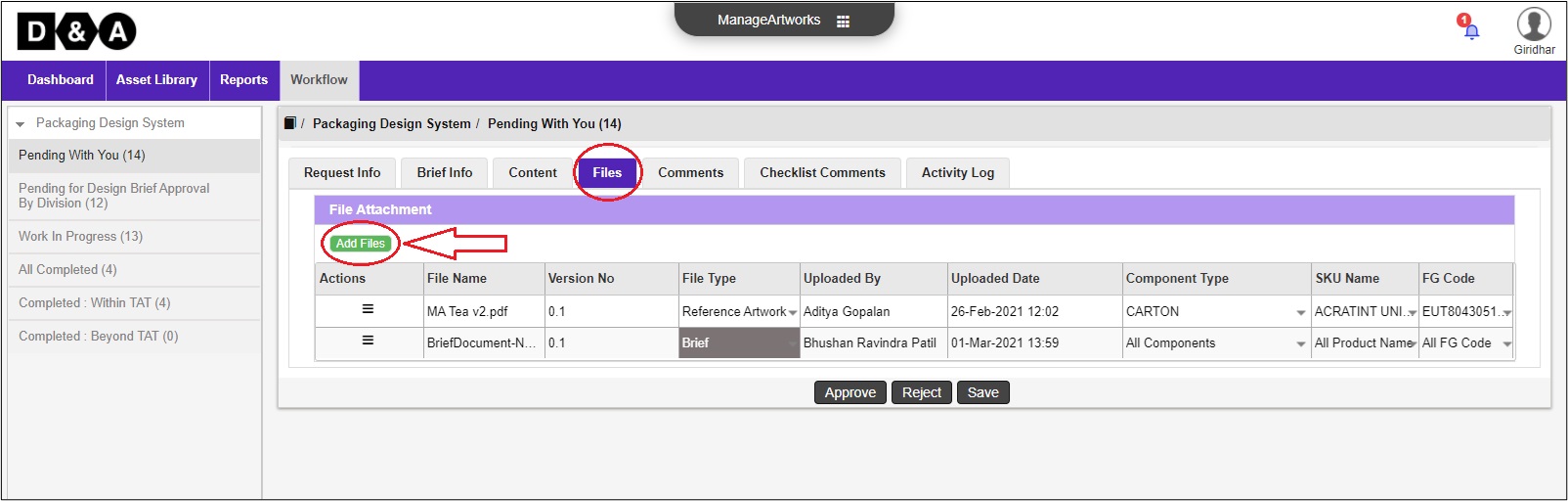 The User needs to select the required File Type as Others from the Select File Type drop-down list as shown below.
The User needs to select the required File Type as Others from the Select File Type drop-down list as shown below.
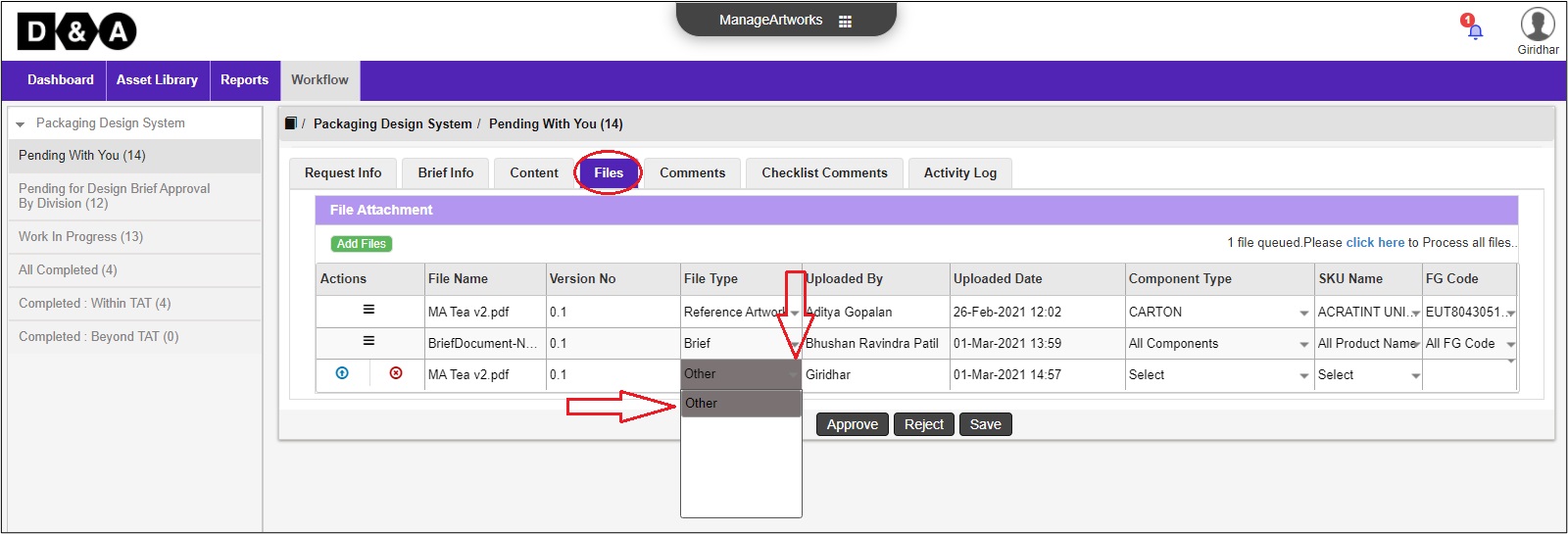 There are three action buttons available under Actions:
There are three action buttons available under Actions:
- Click Here - to upload the file attached.
- Upload - for uploading the file attached.
- Remove - for removing the file attached.
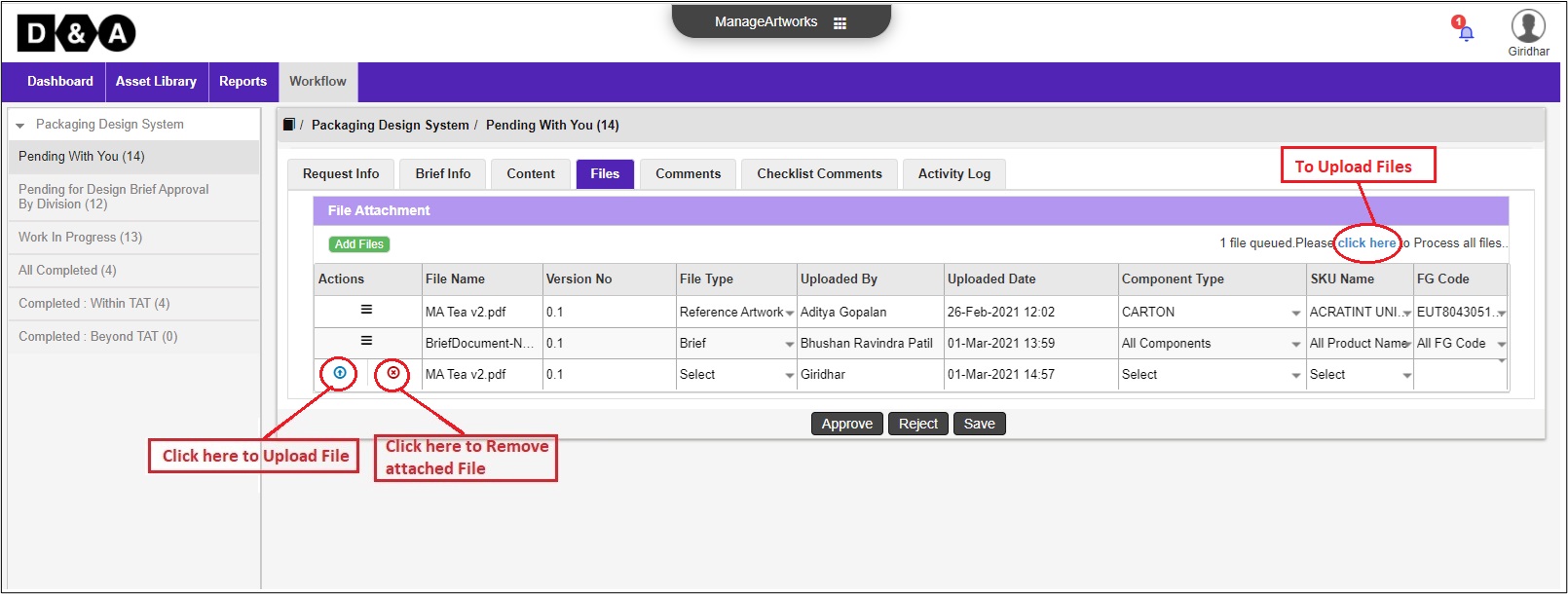
Comments
The User can enter comments in the Comments text field (Optional).
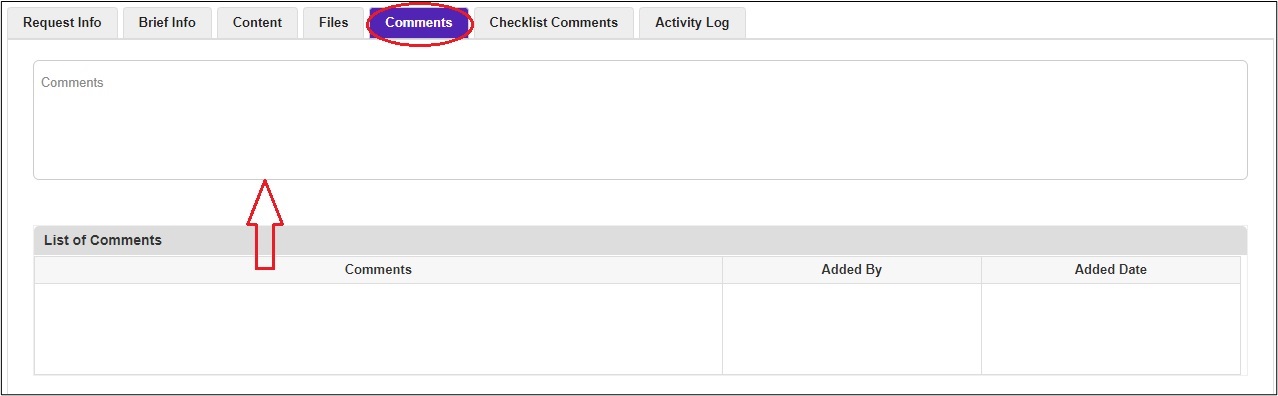 There are three action buttons are available to the User:
There are three action buttons are available to the User:
- Approve – To complete the activity.
- Reject – To send back to the Project Initiator for Update Design Brief Details.
- Save – to save changes and revisit the workflow later to complete this activity.
Once the User clicks on the Submit icon a pop-up window appears, where the user needs to click on the Ok icon to proceed.
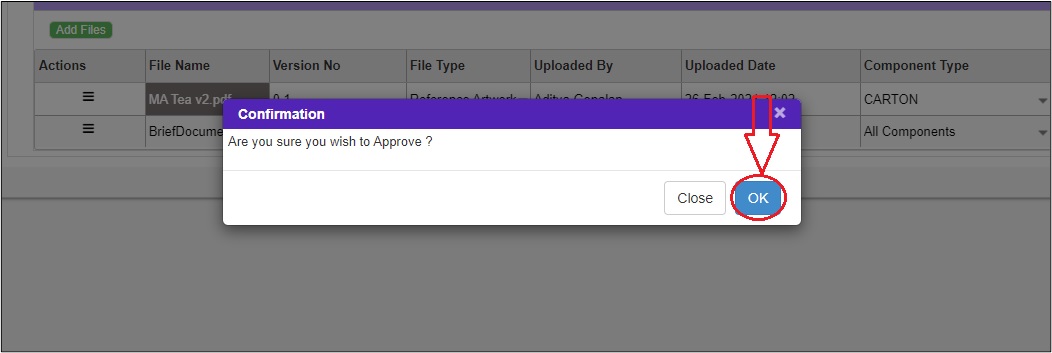 The submitted workflow can be found under the Work In Progress folder under the Workflow tab of the User.
The submitted workflow can be found under the Work In Progress folder under the Workflow tab of the User.
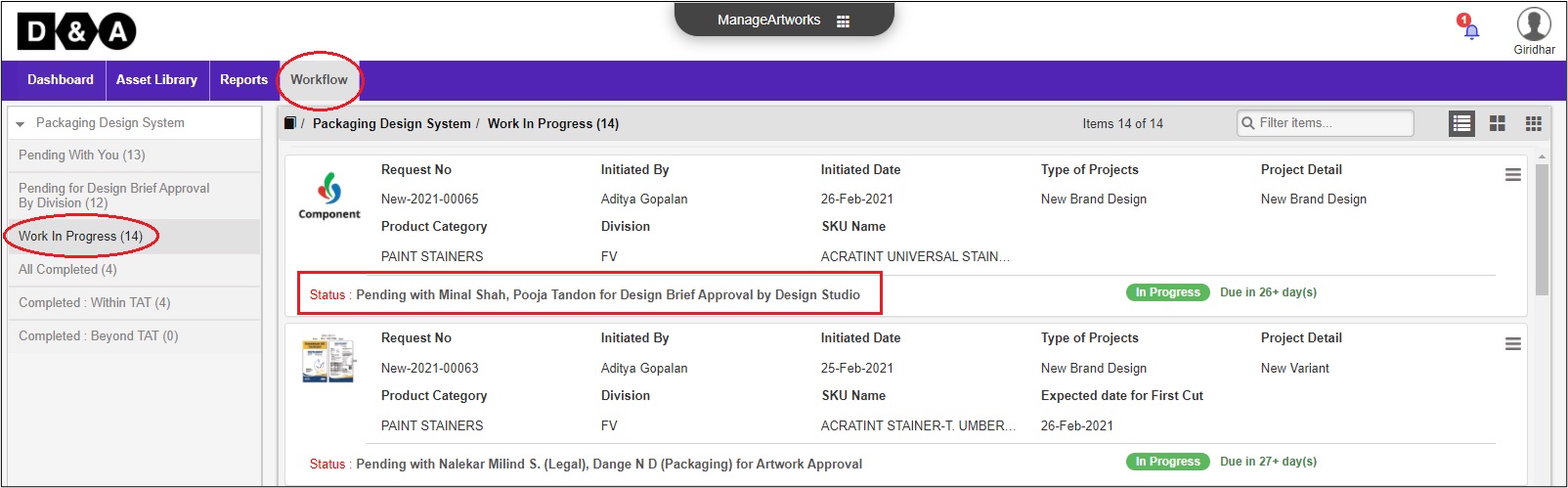
Powered by ManageArtworks