-
1. ManageArtworks
- Getting Started
- Super User
- Security and Permissions
- Dashboard
- Asset Library
- Reports
-
Workflow
- ManageArtworks Workflow
-
New Brand Design
- Project Initiation
- KLD/ED Inputs
- Design Brief Approval by Division
- Update Design Brief Details
- Design Brief Approval By Division (Updated Version)
- Design Brief Approval by Design Studio
- Concept Presentation By Designer
- Final Sign-Off
- Artwork Development & Proof Reading
- Artwork Approval by Division
- Artwork Approval By Reviewers
- QA Approval
- IDT Approval
- Artwork Release
- Purchase
- Soft Copy Validation
- Print Proof Signoff Design
- Product Code Linkage
- Modify Existing Artwork
- Activity Log
- Files
- Notification Emails
- Administration
- Viewer
- Workflow Actions
- User Creation
- Creation of New Position Code
-
2. Frequently Asked Questions (FAQ)
- Getting Started
- User Profile and Settings
- Dashboard
- Asset Library
- Reports
-
Workflow
- Project Initiation
- KLD/ED Inputs
- Design Brief Approval By Division
- Update Design Brief Details
- Design Brief Approval By Division (Updated version)
- Design Brief Approval By Design Studio
- Concept Presentation By Designer
- Update Concept Presentation by Designer
- Final Sign-Off
- Artwork Development and Proof Reading
- Artwork Approval By Division
- Artwork Approval By Reviewers
- QA Approval
- IDT Approval
- Purchase
- Soft Copy Validation
- Print Proof Signoff Design
- Administration
- Viewer
Clear History
Artwork Release
The User who's role is to Release Artwork receives an email notification regarding this activity.
Within ManageArtworks the same notification can also be found in User's welcome screen Dashboard under My Inbox (Pending With Me) under Workflow tab of the User. Refer to the image shown below.
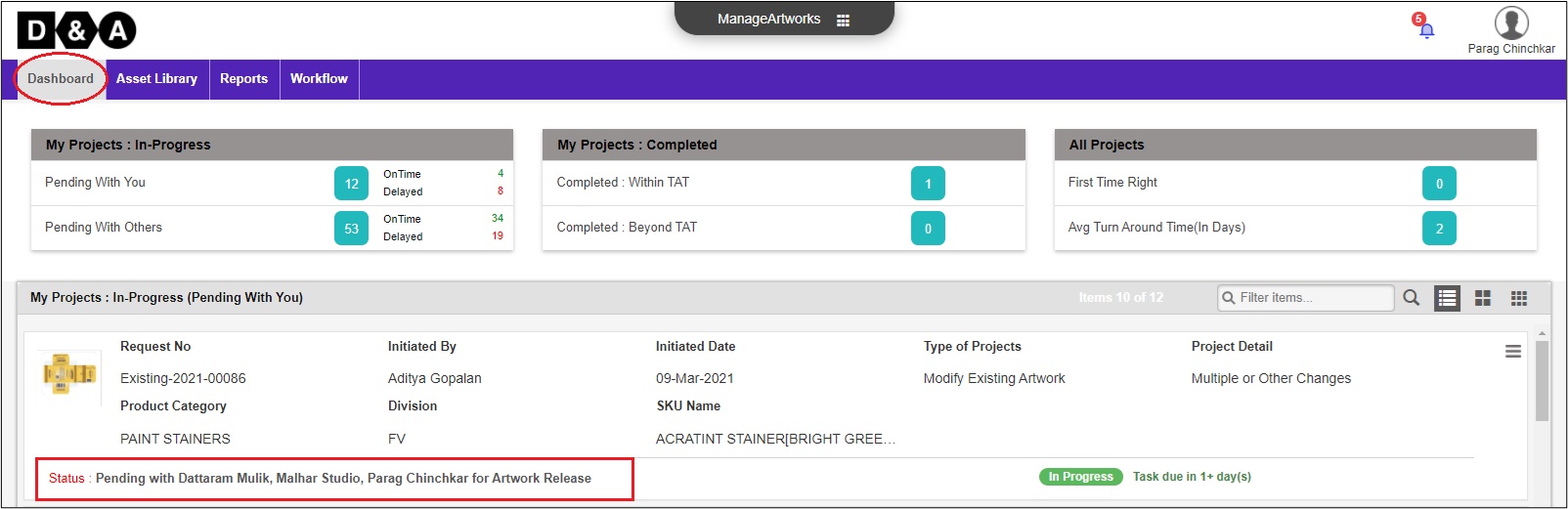
Request Info
The User reviews the form fields under Request Info, all form fields are non-editable.
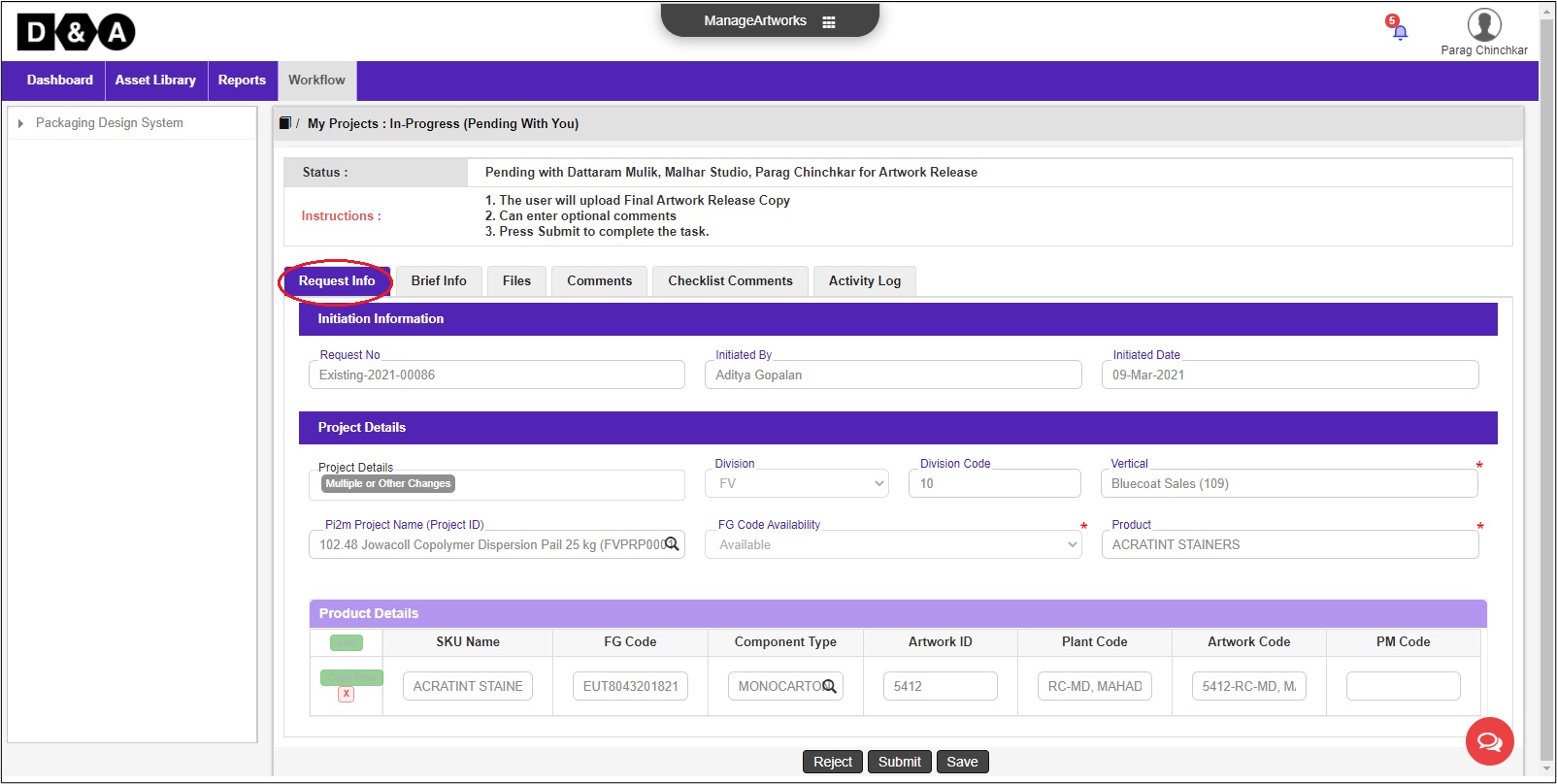
Files
The User needs to attach Final Artwork Release Copy file against each components by clicking on Add Files option. The User uploads file from the Desktop. Refer to the image shown below.
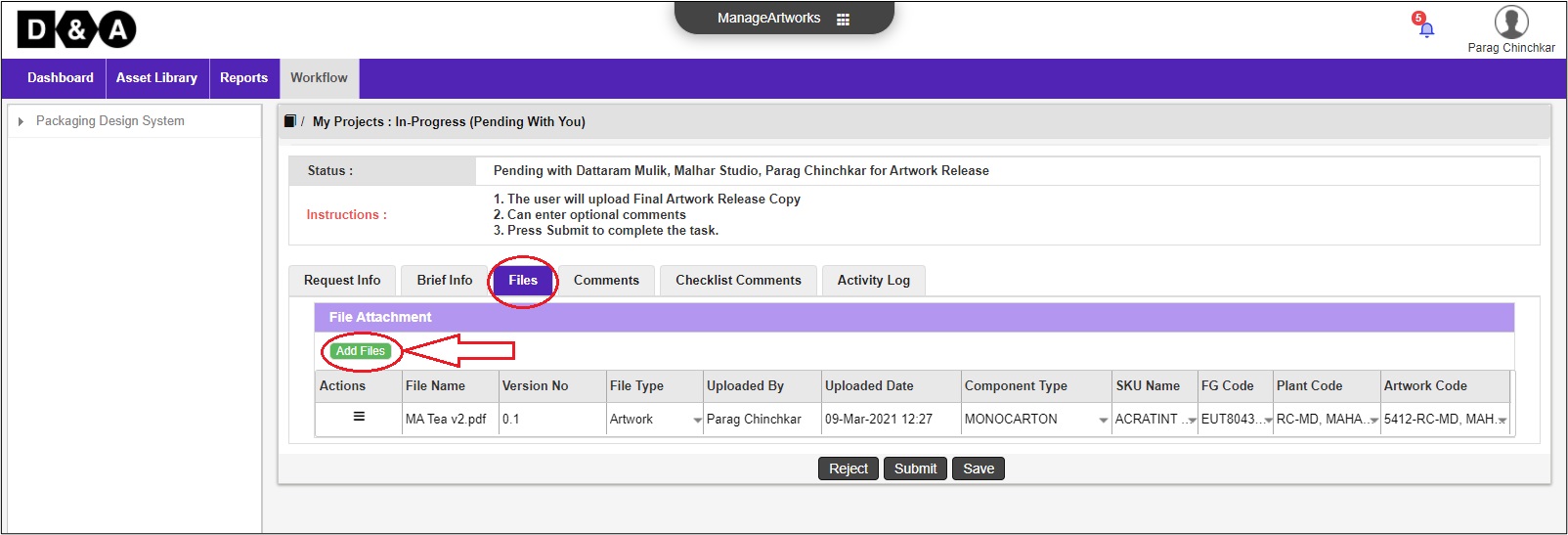 The User needs to select Component Type, SKU Name, FG Code, Plant Code & Artwork Code from the respective drop down list and click on Upload icon to upload the Final Artwork Release Copy.
The User needs to select Component Type, SKU Name, FG Code, Plant Code & Artwork Code from the respective drop down list and click on Upload icon to upload the Final Artwork Release Copy.
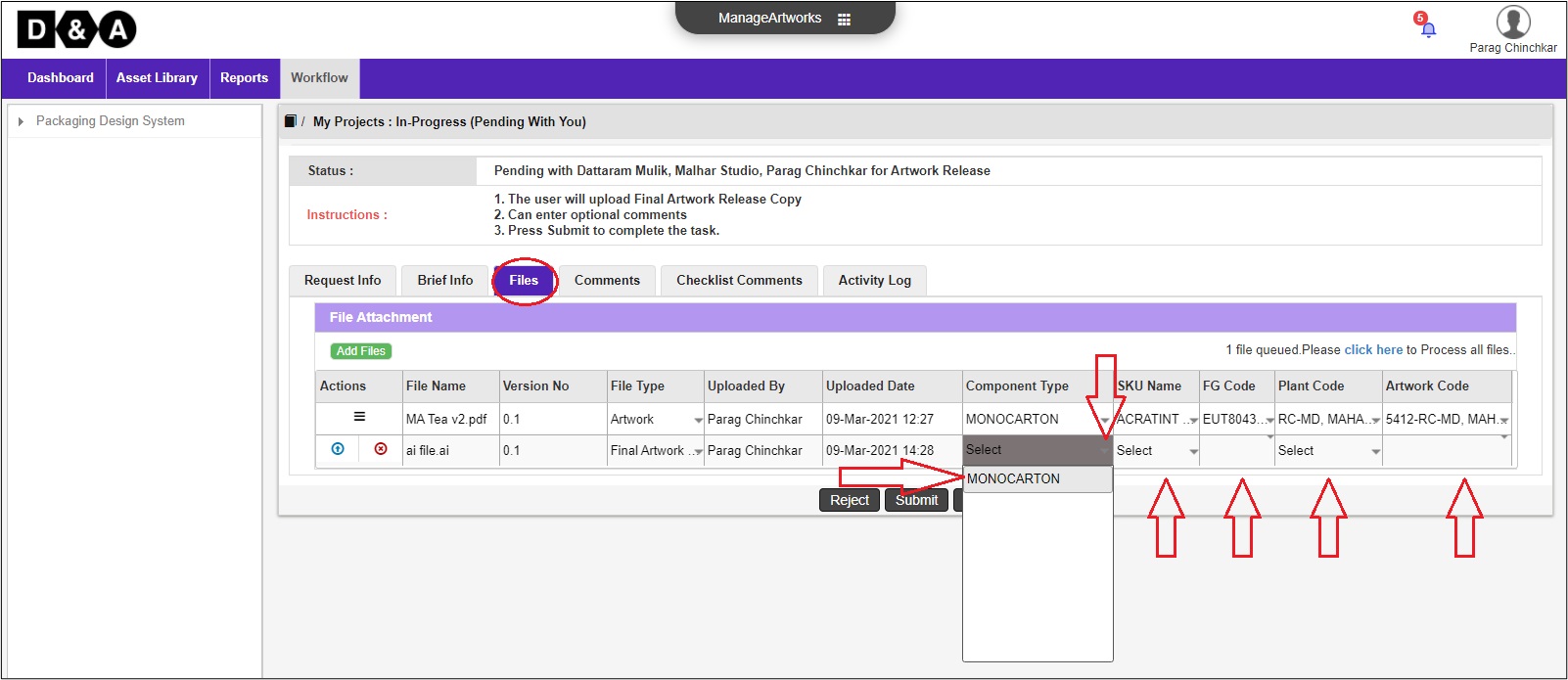 Note: The Final Artwork Release Copy file should be in AI/CDR/INDD format only.
Note: The Final Artwork Release Copy file should be in AI/CDR/INDD format only.
There are three action buttons available under Actions:
- Click Here - To upload the file attached.
- Upload - For uploading the file attached.
- Remove - For removing the file attached.
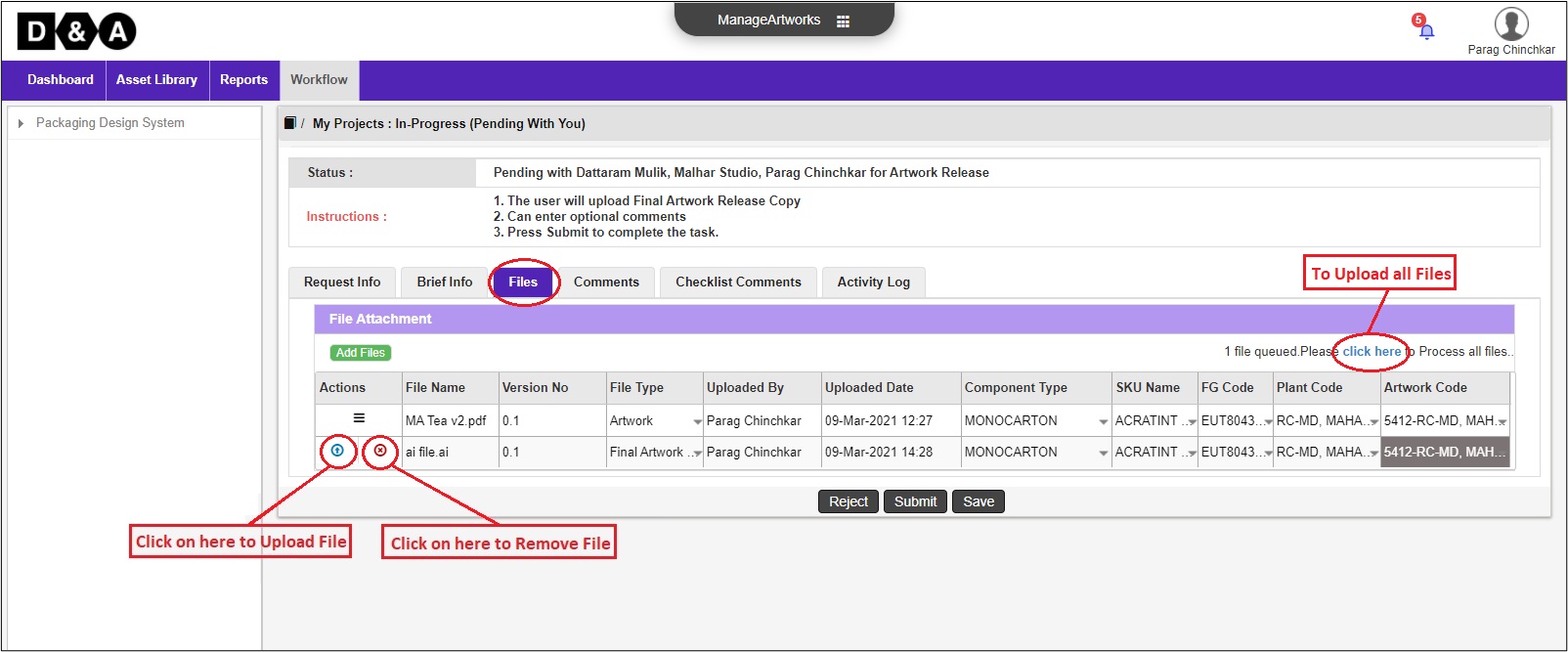
Comments
The User can enter comments in the Comments text field (optional).
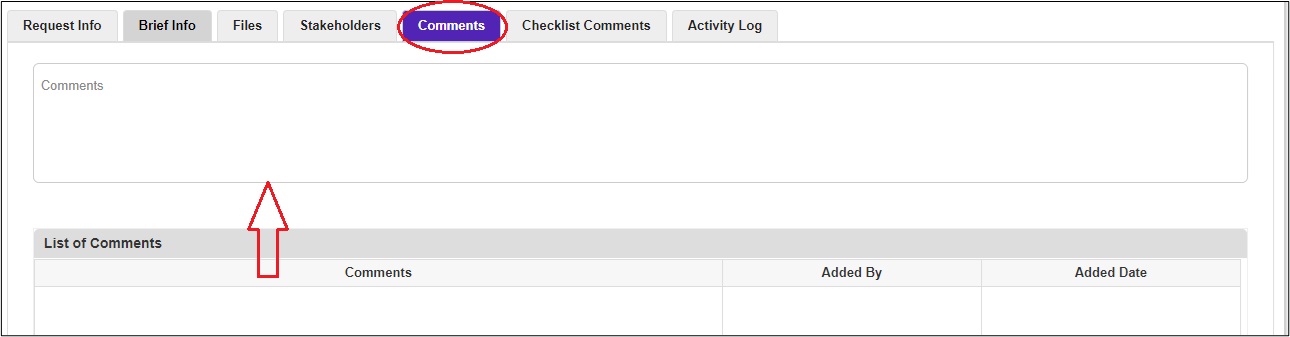 There are three action buttons available to the User.
There are three action buttons available to the User.
- Reject – To send back to the IDT Approval activity.
- Submit – To Complete and move to the next activity.
- Save – Save work and revisit later for completing this activity.
Note: Comments are mandatory during rejecting the Artwork.
Once the User clicks on the Submit icon a pop-up window appears, where the User needs to click on the Ok icon to proceed to the next activity.
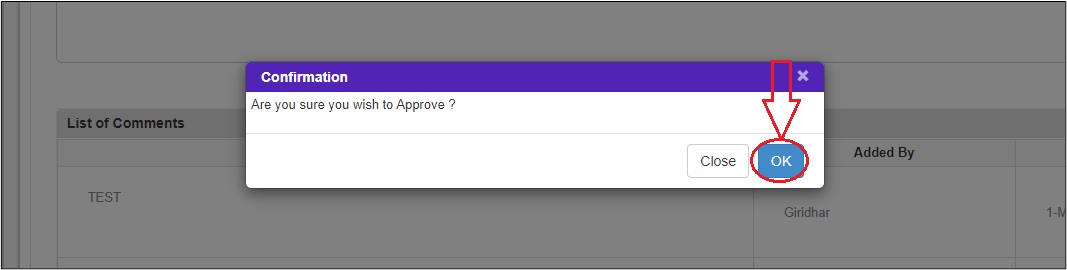 The submitted workflow can be found under the Work In Progress folder under the Workflow tab of the User.
The submitted workflow can be found under the Work In Progress folder under the Workflow tab of the User.
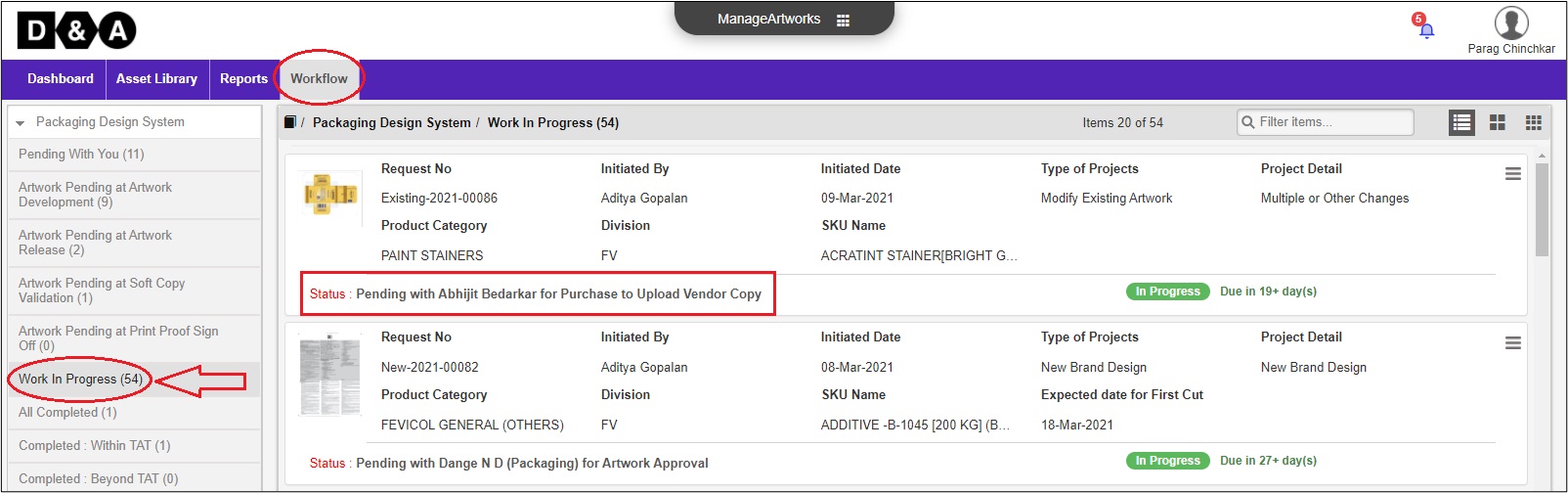
Powered by ManageArtworks