-
1. ManageArtworks
- Getting Started
- Super User
- Security and Permissions
- Dashboard
- Asset Library
- Reports
-
Workflow
- ManageArtworks Workflow
-
New Brand Design
- Project Initiation
- KLD/ED Inputs
- Design Brief Approval by Division
- Update Design Brief Details
- Design Brief Approval By Division (Updated Version)
- Design Brief Approval by Design Studio
- Concept Presentation By Designer
- Final Sign-Off
- Artwork Development & Proof Reading
- Artwork Approval by Division
- Artwork Approval By Reviewers
- QA Approval
- IDT Approval
- Artwork Release
- Purchase
- Soft Copy Validation
- Print Proof Signoff Design
- Product Code Linkage
- Modify Existing Artwork
- Activity Log
- Files
- Notification Emails
- Administration
- Viewer
- Workflow Actions
- User Creation
- Creation of New Position Code
-
2. Frequently Asked Questions (FAQ)
- Getting Started
- User Profile and Settings
- Dashboard
- Asset Library
- Reports
-
Workflow
- Project Initiation
- KLD/ED Inputs
- Design Brief Approval By Division
- Update Design Brief Details
- Design Brief Approval By Division (Updated version)
- Design Brief Approval By Design Studio
- Concept Presentation By Designer
- Update Concept Presentation by Designer
- Final Sign-Off
- Artwork Development and Proof Reading
- Artwork Approval By Division
- Artwork Approval By Reviewers
- QA Approval
- IDT Approval
- Purchase
- Soft Copy Validation
- Print Proof Signoff Design
- Administration
- Viewer
Clear History
KLD/ED Inputs
The User in the workflow whose role is KLD/ED Inputs gets an email notification.
Within ManageArtworks system displays same notification in Users welcome screen Dashboard under My Inbox In-Progress (Pending With Me) under Workflow tab. Refer to the image shown below.
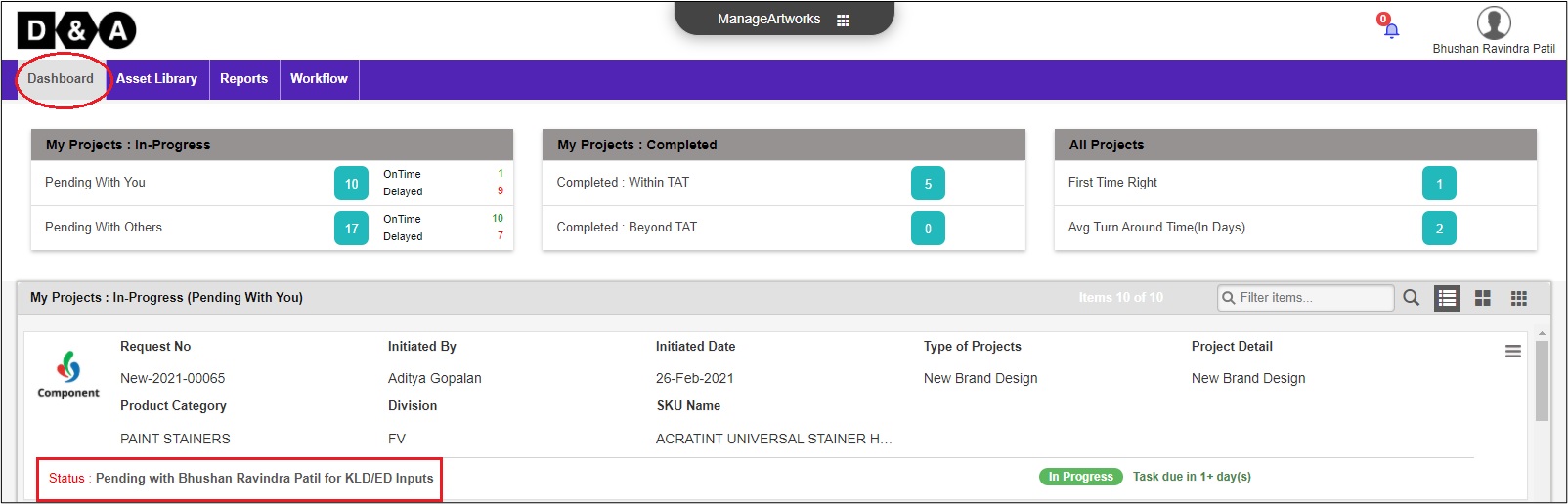
Request Info
The User clicks notification to enter the workflow. Review form fields under Request Info form page.
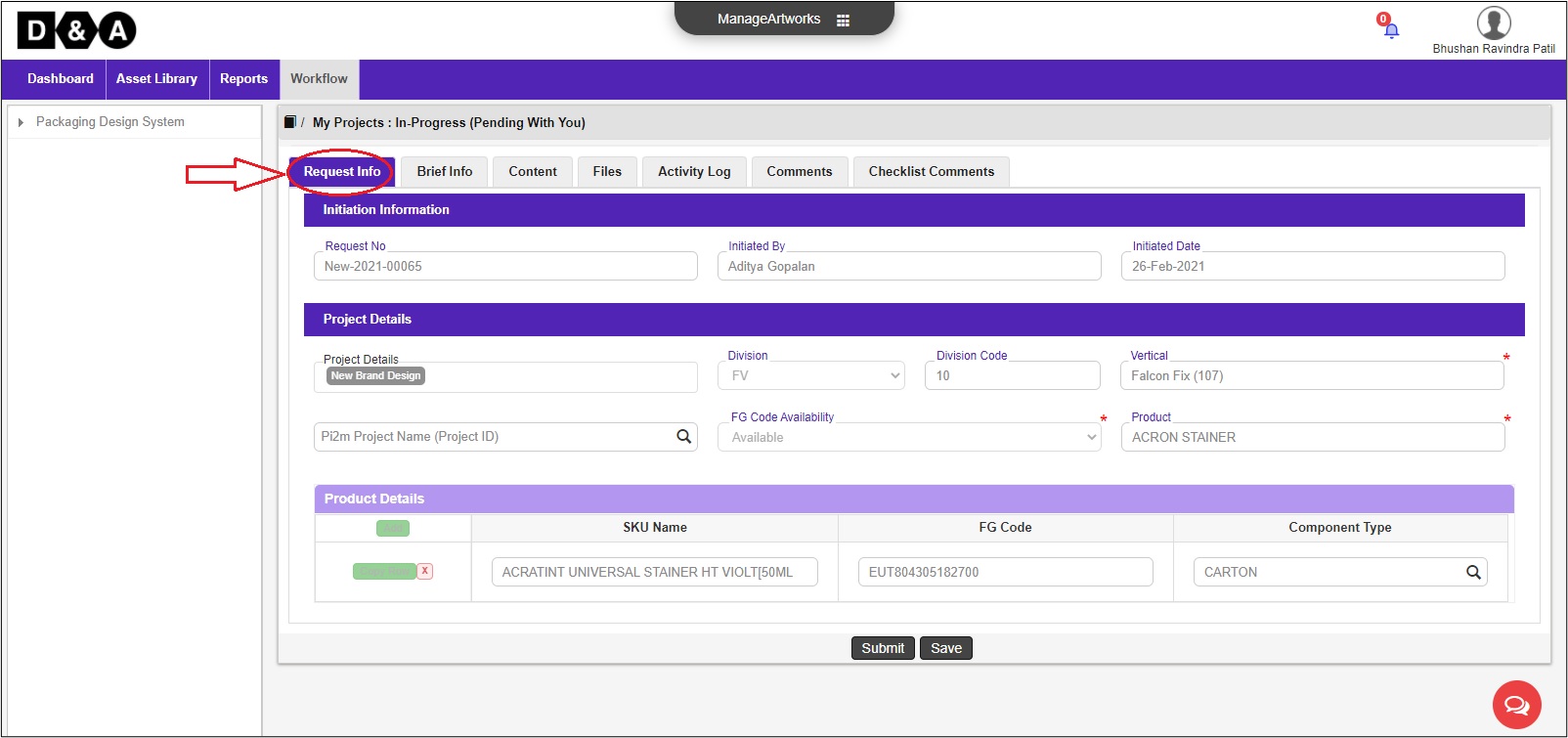 Note: All Form fields are not editable.
Note: All Form fields are not editable.
Brief Info
The User needs to enter the KLD/ED Details like ED Necessity Yes or No from the drop-down, KLD/ED Ref No and Comments (mandatory).
The User can enter some additional form fields like Buy Pack Price, PDP Details, PWM Logo Ref, and Stack Height (Optional). Refer to the image shown below.
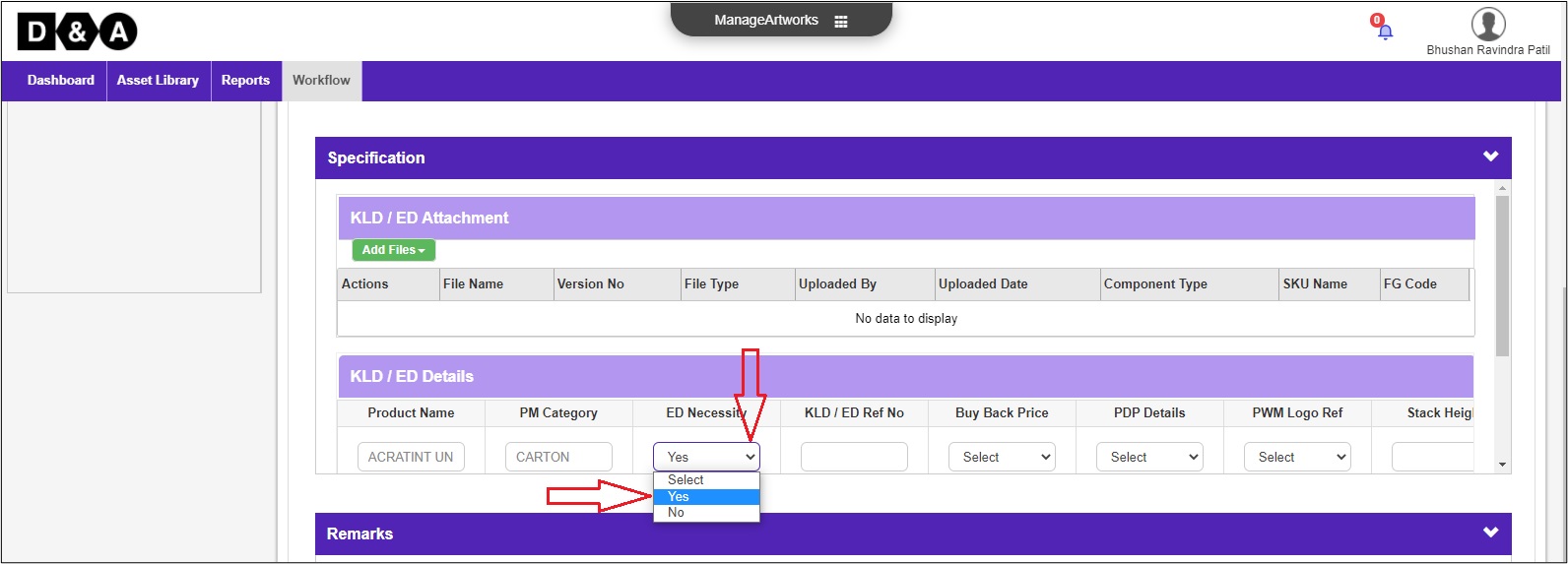 Note: If ED Necessity selected as Yes then the User needs to attach KLD file against respective Component Type is mandatory.
Note: If ED Necessity selected as Yes then the User needs to attach KLD file against respective Component Type is mandatory.
Comments
The User can enter comments in the Comments Section text field (optional).
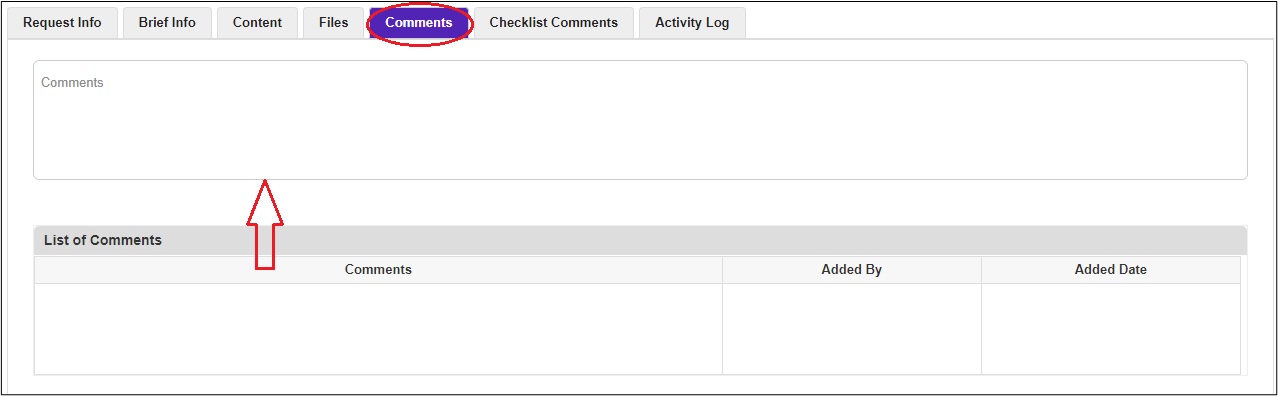 The following are the action buttons available to the User at this stage:
The following are the action buttons available to the User at this stage:
- Submit – to complete the activity.
- Save – to save changes and revisit the workflow later to complete this activity.
Once the User clicks on the Submit icon a pop-up window appears, where the user needs to click on the Ok icon to process.
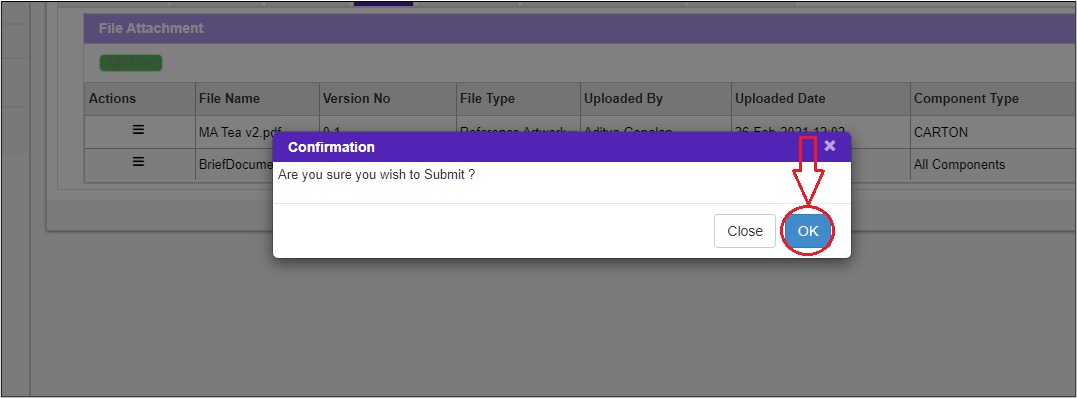 The submitted request can be viewed from the Work In Progress folder under the Workflow tab of the User.
The submitted request can be viewed from the Work In Progress folder under the Workflow tab of the User.
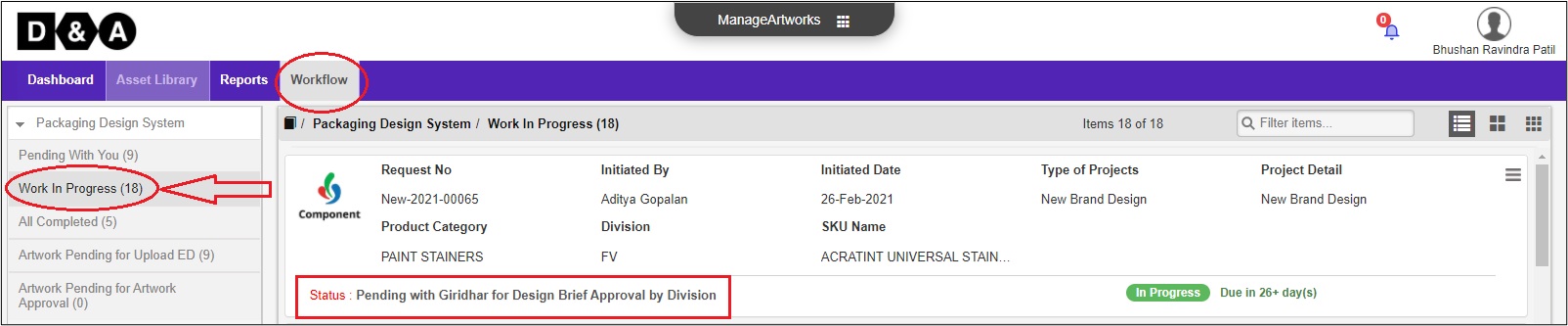
Powered by ManageArtworks